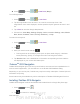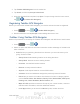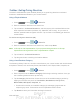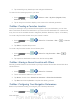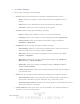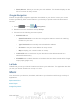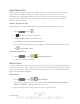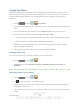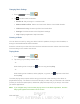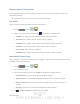User's Manual
Table Of Contents
- 09.User manual_A3LSPHP500_09-11-2012_Cover
- SPH-P500_UG_FCC수정완료
- Table of Contents
- Get Started
- Device Basics
- Settings
- Wi-Fi Settings
- Bluetooth Settings
- Data Usage Settings
- More Settings
- Sound Settings
- Display Settings
- Wallpaper Settings
- Power Saving Settings
- Storage Settings
- Battery Settings
- Application Manager
- Accounts and Sync Settings
- Location Services Settings
- Security Settings
- Language and Input Settings
- Back Up and Reset Settings
- Accessory Settings
- Date and Time Settings
- Accessibility Settings
- Developer Options Settings
- System Update Settings
- About Device
- Contacts
- Accounts and Messaging
- Applications and Entertainment
- DivX
- Google Play Store App
- Navigation
- Google Maps
- TelenavTM GPS Navigation
- Installing TeleNav GPS Navigator
- Registering TeleNav GPS Navigator
- TeleNav: Using TeleNav GPS Navigator
- TeleNav: Getting Driving Directions
- TeleNav: Creating a Favorites Location
- TeleNav: Sharing a Recent Location with Others
- TeleNav: Configuring Your Navigation Preferences
- Google Navigation
- Latitude
- Music
- Google Play Movies
- Sprint TV & Movies
- AllShare Play
- Peel Smart Remote
- Media Hub
- NASCAR Sprint Cup Mobile
- Web and Data
- Camera and Video
- Tools and Calendar
- Index
- 09.User manual_A3LSPHP500_09-11-2012_H_S
DRAFT
FOR INTERNA L USE ONLY
Web and Data 89
► Press and tap > < new icon> (Maps).
To use Google Maps:
1. Press
and tap > . < new icon>
2. Tap the magnification icons to zoom in or out of the current map view. If the
magnification icons aren't displayed, use the spread and pinch gestures to zoom in and
out.
3. Tap
<icon> to use other Google Map features.
4. Choose from: Clear Map, Settings (Display, Cache, Location Settings, Labs, What’s
New, About, Feedback, Terms, Privacy & Notices), or Help.
To search for a keyword:
1. Press
and tap > . < new icon>
2. Tap
.
3. Enter your search terms and tap
.
This keyword can be a category name (such as pizza, steak, burger), a business
name (Samsung, Sprint), or a Google friend who is sharing their location.
4. Tap Results List to see a detailed list of information corresponding to those matches
now displayed on your screen with lettered pins.
Telenav
TM
GPS Navigation
TeleNav GPS Navigator gives you turn-by-turn directions onscreen and over speakerdevice. In
order to use this application, you must first turn on the Enable GPS Satellites setting.
Depending on your service plan, TeleNav may require a monthly subscription. Contact Sprint for
information and pricing.
Some features may be available only with a subscription to TeleNav GPS Navigator Premium.
Installing TeleNav GPS Navigator
TeleNav GPS Navigator must be downloaded and installed from the Google Play Store app.
1. Press
and tap .
2. Tap
and search for "telenav".