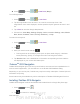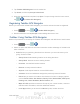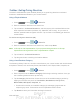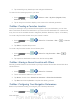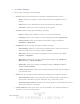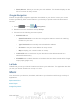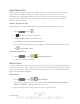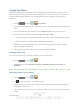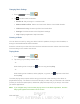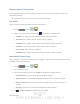User's Manual
Table Of Contents
- 09.User manual_A3LSPHP500_09-11-2012_Cover
- SPH-P500_UG_FCC수정완료
- Table of Contents
- Get Started
- Device Basics
- Settings
- Wi-Fi Settings
- Bluetooth Settings
- Data Usage Settings
- More Settings
- Sound Settings
- Display Settings
- Wallpaper Settings
- Power Saving Settings
- Storage Settings
- Battery Settings
- Application Manager
- Accounts and Sync Settings
- Location Services Settings
- Security Settings
- Language and Input Settings
- Back Up and Reset Settings
- Accessory Settings
- Date and Time Settings
- Accessibility Settings
- Developer Options Settings
- System Update Settings
- About Device
- Contacts
- Accounts and Messaging
- Applications and Entertainment
- DivX
- Google Play Store App
- Navigation
- Google Maps
- TelenavTM GPS Navigation
- Installing TeleNav GPS Navigator
- Registering TeleNav GPS Navigator
- TeleNav: Using TeleNav GPS Navigator
- TeleNav: Getting Driving Directions
- TeleNav: Creating a Favorites Location
- TeleNav: Sharing a Recent Location with Others
- TeleNav: Configuring Your Navigation Preferences
- Google Navigation
- Latitude
- Music
- Google Play Movies
- Sprint TV & Movies
- AllShare Play
- Peel Smart Remote
- Media Hub
- NASCAR Sprint Cup Mobile
- Web and Data
- Camera and Video
- Tools and Calendar
- Index
- 09.User manual_A3LSPHP500_09-11-2012_H_S
DRAFT
FOR INTERNA L USE ONLY
Web and Data 90
3. Tap TeleNav GPS Navigator from the results list.
4. Tap Install, and then tap Accept & download.
5. When the download has completed, tap Open. To open the app from the home screen,
tap
> (TeleNav GPS Navigator).
Registering TeleNav GPS Navigator
Before you can use the TeleNav GPS Navigator, your device and service must be registered.
1. Press
and tap > (TeleNav GPS Navigator).
2. Read the disclaimer and tap Accept to acknowledge the terms of use.
TeleNav: Using TeleNav GPS Navigator
Below are procedures for accessing the TeleNav GPS Navigator and definitions of each feature.
1. Press
and tap > .
2. Select an option and follow the onscreen instructions to take advantage of TeleNav’s full
suite of features.
Drive To lets you get driving directions from wherever you are to wherever you’re
going. Choices include:
• Set up Home: default starting location for all driving directions.
• Set up Work: alternate common starting location.
• Favorites: user-defined favorite locations.
• Recents: recently entered locations.
• Airports: local airports based on current GPS location.
• Contacts: those local addresses assigned to previously entered Contacts.
• Places lets you search for locations from dozens of names or category options
such as Food/ Coffee, Gas Stations, Gas by Price, Banks/ATMs, WiFi Spots,
Parking Lots, Hotels & Motels, Movie Theaters, etc.
• Maps & Traffic provides access to a 2D map of your current location, access to
real-time traffic information, and other additional features.
• Local Apps allows you to search for Movies by title, location and time.