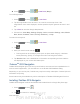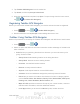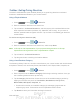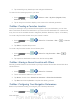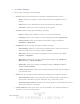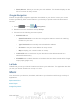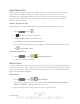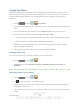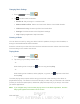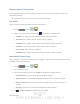User's Manual
Table Of Contents
- 09.User manual_A3LSPHP500_09-11-2012_Cover
- SPH-P500_UG_FCC수정완료
- Table of Contents
- Get Started
- Device Basics
- Settings
- Wi-Fi Settings
- Bluetooth Settings
- Data Usage Settings
- More Settings
- Sound Settings
- Display Settings
- Wallpaper Settings
- Power Saving Settings
- Storage Settings
- Battery Settings
- Application Manager
- Accounts and Sync Settings
- Location Services Settings
- Security Settings
- Language and Input Settings
- Back Up and Reset Settings
- Accessory Settings
- Date and Time Settings
- Accessibility Settings
- Developer Options Settings
- System Update Settings
- About Device
- Contacts
- Accounts and Messaging
- Applications and Entertainment
- DivX
- Google Play Store App
- Navigation
- Google Maps
- TelenavTM GPS Navigation
- Installing TeleNav GPS Navigator
- Registering TeleNav GPS Navigator
- TeleNav: Using TeleNav GPS Navigator
- TeleNav: Getting Driving Directions
- TeleNav: Creating a Favorites Location
- TeleNav: Sharing a Recent Location with Others
- TeleNav: Configuring Your Navigation Preferences
- Google Navigation
- Latitude
- Music
- Google Play Movies
- Sprint TV & Movies
- AllShare Play
- Peel Smart Remote
- Media Hub
- NASCAR Sprint Cup Mobile
- Web and Data
- Camera and Video
- Tools and Calendar
- Index
- 09.User manual_A3LSPHP500_09-11-2012_H_S
DRAFT
FOR INTERNA L USE ONLY
Web and Data 93
2. Tap
<icon> > Settings.
3. Tap an entry to change its current setting:
Profile: allows you to add personal information registered with the service.
• Name: allows you to alter the current first and last name registered with the
service.
• Email: allows you to associate an email account with this application.
• Username: allows you to add a username to your profile.
General: allows change general settings, including:
• Region: displays the continent on which you are currently located.
• Language: allows you to assign a current language. Default is English (US).
• Distance Units: allows you to alter the descriptions used for distances:
Km/Meters or Miles/Feet.
Navigation: lets you change navigation settings, including:
• Route Setting: allows you to choose the method which is used to provide you
directions from Point A to Point B. Default is Fastest.
• Map Color: allows you to alter the appearance of the onscreen map: Auto,
Daytime, or Nightime.
• Map Style: allows you to set up a preferred traffic display view: 2D Moving
Maps (default) or 3D Moving Maps.
• BackLight: allows you to assign the backlight settings: Always On, On at
Turns, or Device Default.
• Traffic Incident Alert: allows you to receive alerts about traffic issues located on
your selected route.
Audio: lets you change the audio readout given during your navigation session:
• Audio Guidance: allows you to setup the level of detail used for the directions
when spoken: Directions & Traffic, Directions Only, Traffic Only, None.
• Audio During Connection: allows you to choose whether or not directions are read
aloud during a device connection.
Home Address: allows you to enter your home address. This location displays on
the Drive To screen for easy access.