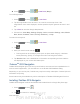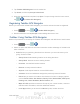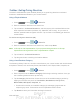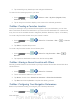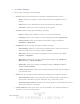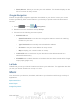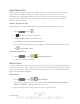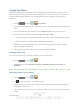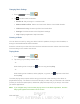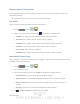User's Manual
Table Of Contents
- 09.User manual_A3LSPHP500_09-11-2012_Cover
- SPH-P500_UG_FCC수정완료
- Table of Contents
- Get Started
- Device Basics
- Settings
- Wi-Fi Settings
- Bluetooth Settings
- Data Usage Settings
- More Settings
- Sound Settings
- Display Settings
- Wallpaper Settings
- Power Saving Settings
- Storage Settings
- Battery Settings
- Application Manager
- Accounts and Sync Settings
- Location Services Settings
- Security Settings
- Language and Input Settings
- Back Up and Reset Settings
- Accessory Settings
- Date and Time Settings
- Accessibility Settings
- Developer Options Settings
- System Update Settings
- About Device
- Contacts
- Accounts and Messaging
- Applications and Entertainment
- DivX
- Google Play Store App
- Navigation
- Google Maps
- TelenavTM GPS Navigation
- Installing TeleNav GPS Navigator
- Registering TeleNav GPS Navigator
- TeleNav: Using TeleNav GPS Navigator
- TeleNav: Getting Driving Directions
- TeleNav: Creating a Favorites Location
- TeleNav: Sharing a Recent Location with Others
- TeleNav: Configuring Your Navigation Preferences
- Google Navigation
- Latitude
- Music
- Google Play Movies
- Sprint TV & Movies
- AllShare Play
- Peel Smart Remote
- Media Hub
- NASCAR Sprint Cup Mobile
- Web and Data
- Camera and Video
- Tools and Calendar
- Index
- 09.User manual_A3LSPHP500_09-11-2012_H_S
DRAFT
FOR INTERNA L USE ONLY
Web and Data 95
Sprint Music Plus
Sprint Music Plus is Sprint’s official music store. It gives you exactly that with a full-featured
music and tone manager allowing you to easily manage your music content all in one
convenient place. Sprint Music Plus lets you rock out while you create music and ringtone
playlists, assign ringback tones to play for different callers, and get song recommendations
based on your music tastes.
Installing Sprint Music Plus
Sprint Music Plus must be downloaded and installed from the Google Play Store app.
1. Press
and tap .
2. Tap
and search for "sprint music plus".
3. Tap Sprint Music Plus from the results list.
4. Tap Install, and then tap Accept & download.
5. When the download has completed, tap Open. To open the app from the home screen,
tap
> Sprint Music Plus.
Using Sprint Music Plus
1. Press and tap > (Sprint Music Plus).
2. Follow the onscreen instructions.
Music Player
The Music Player is an application that can play music files. The music player supports files with
extensions AAC, AAC+, eAAC+, MP3, WMA, 3GP, MP4, and M4A. Launching the Music Player
allows you to navigate through your music library, play songs, and create playlists (music files
bigger than 300 KB are displayed).
Playing Music
1. Press and tap > (Music Player).
2. Tap a library category at the top of the screen (All, Playlists, Albums, Artists, Music
square, or Folders) to view the available music files.
3. Scroll through the list of songs and tap an entry to begin playback.