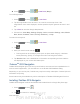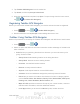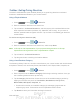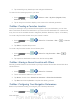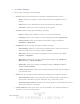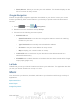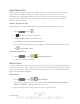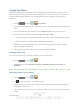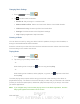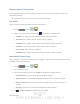User's Manual
Table Of Contents
- 09.User manual_A3LSPHP500_09-11-2012_Cover
- SPH-P500_UG_FCC수정완료
- Table of Contents
- Get Started
- Device Basics
- Settings
- Wi-Fi Settings
- Bluetooth Settings
- Data Usage Settings
- More Settings
- Sound Settings
- Display Settings
- Wallpaper Settings
- Power Saving Settings
- Storage Settings
- Battery Settings
- Application Manager
- Accounts and Sync Settings
- Location Services Settings
- Security Settings
- Language and Input Settings
- Back Up and Reset Settings
- Accessory Settings
- Date and Time Settings
- Accessibility Settings
- Developer Options Settings
- System Update Settings
- About Device
- Contacts
- Accounts and Messaging
- Applications and Entertainment
- DivX
- Google Play Store App
- Navigation
- Google Maps
- TelenavTM GPS Navigation
- Installing TeleNav GPS Navigator
- Registering TeleNav GPS Navigator
- TeleNav: Using TeleNav GPS Navigator
- TeleNav: Getting Driving Directions
- TeleNav: Creating a Favorites Location
- TeleNav: Sharing a Recent Location with Others
- TeleNav: Configuring Your Navigation Preferences
- Google Navigation
- Latitude
- Music
- Google Play Movies
- Sprint TV & Movies
- AllShare Play
- Peel Smart Remote
- Media Hub
- NASCAR Sprint Cup Mobile
- Web and Data
- Camera and Video
- Tools and Calendar
- Index
- 09.User manual_A3LSPHP500_09-11-2012_H_S
DRAFT
FOR INTERNA L USE ONLY
Web and Data 96
Google Play Music
Google Play Music lets you browse, shop, and play back songs purchased from the Google
Play Store app, as well as songs you have loaded from your own music library. The music you
choose is automatically stored in your Google Music library and instantly ready to play or
download.
1. Press
and tap > (Play Music).
2. If prompted, follow the onscreen instructions to link your current account to Google Play
Music.
3. Tap an onscreen account to add it or select Add account to use a new account.
4. At the free songs screen, select either Get free songs or Skip.
Get free songs are downloaded via either the Internet or the Google Play Store app.
Follow the onscreen download and installation instructions.
5. Swipe left or right to browse through your music groupings (Recent, Artists, Albums,
Songs, Playlists, and Genres).
6. Tap a category and then tap a song
to open it and begin playback.
Changing Library View
You can change the way you view the contents of your music library.
1. Press
and tap > .
2. Available tabs include: RECENT, ARTISTS, ALBUMS, SONGS, PLAYLISTS, or
GENRES.
Note: The contents of your library display in a scrolling grid or list view, depending on the view.
Searching for Music in Your Library
1. Press and tap > .
2. Tap
to search through your available songs.
3. Type the name of an artist, album, song, or playlist. Matching songs are displayed in a
list below the search box.
4. Tap a matching song to play it, tap a matching album, artist or playlist to view a list of its
songs.