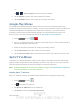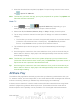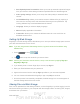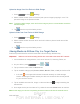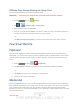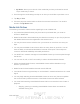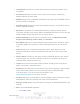User's Manual
Table Of Contents
- 09.User manual_A3LSPHP500_09-11-2012_Cover
- SPH-P500_UG_FCC수정완료
- Table of Contents
- Get Started
- Device Basics
- Settings
- Wi-Fi Settings
- Bluetooth Settings
- Data Usage Settings
- More Settings
- Sound Settings
- Display Settings
- Wallpaper Settings
- Power Saving Settings
- Storage Settings
- Battery Settings
- Application Manager
- Accounts and Sync Settings
- Location Services Settings
- Security Settings
- Language and Input Settings
- Back Up and Reset Settings
- Accessory Settings
- Date and Time Settings
- Accessibility Settings
- Developer Options Settings
- System Update Settings
- About Device
- Contacts
- Accounts and Messaging
- Applications and Entertainment
- DivX
- Google Play Store App
- Navigation
- Google Maps
- TelenavTM GPS Navigation
- Installing TeleNav GPS Navigator
- Registering TeleNav GPS Navigator
- TeleNav: Using TeleNav GPS Navigator
- TeleNav: Getting Driving Directions
- TeleNav: Creating a Favorites Location
- TeleNav: Sharing a Recent Location with Others
- TeleNav: Configuring Your Navigation Preferences
- Google Navigation
- Latitude
- Music
- Google Play Movies
- Sprint TV & Movies
- AllShare Play
- Peel Smart Remote
- Media Hub
- NASCAR Sprint Cup Mobile
- Web and Data
- Camera and Video
- Tools and Calendar
- Index
- 09.User manual_A3LSPHP500_09-11-2012_H_S
DRAFT
FOR INTERNA L USE ONLY
Web and Data 100
5. When the download has completed, tap Open. To open the app from the home screen,
tap > Sprint TV & Movies.
Note: The first time you launch the app, you may be prompted for an update. Tap Update and
follow the onscreen instructions.
Watch TV
1. Press and tap > (SprintTV & Movies). Depending on your
settings, your device may prompt you to accept a data connection.
2. Select Live TV, On Demand, Movies, Shop, or Help to display channel options.
3. Tap an entry to select a channel from the Sprint TV listings or to select an available
category.
The first time you access a channel, the system will prompt you to purchase access
(unless the channel doesn't have a monthly fee). Tap Subscribe to purchase
access, or tap Preview to view a preview of the selected channel.
4. Tap a desired clip to view the program. The clip will automatically load and begin
playing.
5. Scroll through the channels to view more selections. Once you find a channel that you
want to watch or listen to, simply tap it and wait approximately three seconds, and the
channel begins loading.
Note: The first time you access a channel, the system will prompt you to purchase access
(unless the channel doesn't have a monthly fee). Tap Subscribe to purchase access, or
tap Preview to view a preview of the selected channel.
Tip: Scroll through the channels to view more selections. Once you find a channel that you
want to watch or listen to, simply tap it and wait approximately three seconds, and the
channel begins loading.
AllShare Play
The AllShare Play application wirelessly synchronizes your Samsung mobile device with your
TV, streams content, and even keeps tabs on who sends data and text messages with real-time,
onscreen monitoring. Samsung’s AllShare Play makes staying connected easy.
It allows users to share their in-device media content with other external devices using DLNA
certified™ (Digital Living Network Alliance) Devices. These external devices must also be
DLNA-compliant. Wi-Fi capability can be provided to TVs via a digital multimedia streamer.