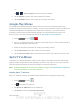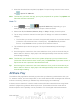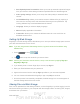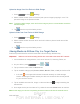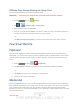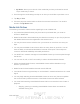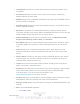User's Manual
Table Of Contents
- 09.User manual_A3LSPHP500_09-11-2012_Cover
- SPH-P500_UG_FCC수정완료
- Table of Contents
- Get Started
- Device Basics
- Settings
- Wi-Fi Settings
- Bluetooth Settings
- Data Usage Settings
- More Settings
- Sound Settings
- Display Settings
- Wallpaper Settings
- Power Saving Settings
- Storage Settings
- Battery Settings
- Application Manager
- Accounts and Sync Settings
- Location Services Settings
- Security Settings
- Language and Input Settings
- Back Up and Reset Settings
- Accessory Settings
- Date and Time Settings
- Accessibility Settings
- Developer Options Settings
- System Update Settings
- About Device
- Contacts
- Accounts and Messaging
- Applications and Entertainment
- DivX
- Google Play Store App
- Navigation
- Google Maps
- TelenavTM GPS Navigation
- Installing TeleNav GPS Navigator
- Registering TeleNav GPS Navigator
- TeleNav: Using TeleNav GPS Navigator
- TeleNav: Getting Driving Directions
- TeleNav: Creating a Favorites Location
- TeleNav: Sharing a Recent Location with Others
- TeleNav: Configuring Your Navigation Preferences
- Google Navigation
- Latitude
- Music
- Google Play Movies
- Sprint TV & Movies
- AllShare Play
- Peel Smart Remote
- Media Hub
- NASCAR Sprint Cup Mobile
- Web and Data
- Camera and Video
- Tools and Calendar
- Index
- 09.User manual_A3LSPHP500_09-11-2012_H_S
DRAFT
FOR INTERNA L USE ONLY
Web and Data 101
Important! You must first connect both of your communicating devices to the same Wi-Fi
network and be using an active/registered Samsung account prior to using this
application.
Important! The Samsung account manages the access information (username/password) to
several applications, such as AllShare Play, ChatOn, and Media Hub.
1. Confirm you have already logged in to your Samsung account. There should be no
icon in the Notifications area of the screen.
2. Press
and tap > (AllShare Play).
3. If prompted, read the onscreen message about network charges and tap Yes to continue
and return to the main AllShare Play screen.
Note: If the main screen still shows a Sign in box, close the application and restart it.
4. Tap Start and follow the onscreen prompts.
The application contains two separate streaming media options:
Web storage allows you to receive and playback media stored externally (server,
laptop, etc.) directly on your device by allowing you to add a Web storage service for
streaming content.
Devices allows you to stream/share selected multimedia content from your device to
DLNA-compliant devices connected to the same Wireless Access Point.
Configuring AllShare Settings
The AllShare Play™ application must first be configured prior to its initial use. You must set up
parameters such as connected Wi-Fi, Items to share, source server address, and external
device acceptance rights.
1. Press
and tap > .
2. Tap
<icon> > Settings and configure the following settings as desired:
Web storages: allows you to add a Web storage locations. Without a storage
service/location added, you will not be able to use AllShare Play.
Devices: defaults to your device. This indicates the source of the streaming images
and videos. Use the main screen to add more external devices.
Setting up web services: allows you to set up external Web services by signing in
to external sites such as Facebook, YouTube, etc.