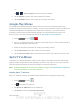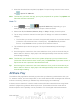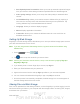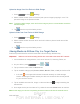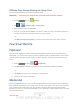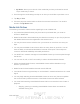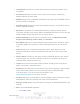User's Manual
Table Of Contents
- 09.User manual_A3LSPHP500_09-11-2012_Cover
- SPH-P500_UG_FCC수정완료
- Table of Contents
- Get Started
- Device Basics
- Settings
- Wi-Fi Settings
- Bluetooth Settings
- Data Usage Settings
- More Settings
- Sound Settings
- Display Settings
- Wallpaper Settings
- Power Saving Settings
- Storage Settings
- Battery Settings
- Application Manager
- Accounts and Sync Settings
- Location Services Settings
- Security Settings
- Language and Input Settings
- Back Up and Reset Settings
- Accessory Settings
- Date and Time Settings
- Accessibility Settings
- Developer Options Settings
- System Update Settings
- About Device
- Contacts
- Accounts and Messaging
- Applications and Entertainment
- DivX
- Google Play Store App
- Navigation
- Google Maps
- TelenavTM GPS Navigation
- Installing TeleNav GPS Navigator
- Registering TeleNav GPS Navigator
- TeleNav: Using TeleNav GPS Navigator
- TeleNav: Getting Driving Directions
- TeleNav: Creating a Favorites Location
- TeleNav: Sharing a Recent Location with Others
- TeleNav: Configuring Your Navigation Preferences
- Google Navigation
- Latitude
- Music
- Google Play Movies
- Sprint TV & Movies
- AllShare Play
- Peel Smart Remote
- Media Hub
- NASCAR Sprint Cup Mobile
- Web and Data
- Camera and Video
- Tools and Calendar
- Index
- 09.User manual_A3LSPHP500_09-11-2012_H_S
DRAFT
FOR INTERNA L USE ONLY
Web and Data 103
Upload an Image from Your Device to Web Storage
1. Press and tap (Gallery).
2. Select a folder location (such as Camera) and open an image by tapping it once. This
opens the image in the preview window.
Note: To select multiple images, touch and hold an image to place a colored border around the
selected images.
3. Tap from the top of the Gallery screen.
Upload a Video from Your Device to Web Storage
1. Press and tap (Gallery).
2. Select a folder location and then touch and hold a video to place a border around the
selected file.
3. Tap
from the top of the Gallery screen.
Sharing Media via AllShare Play to a Target Device
Follow the procedures below to share media with a device through AllShare Play.
Important! Make sure all communicating devices are connected to the same Wi-Fi network.
1. Launch AllShare on a target device, such as an Internet TV, Samsung Tablet, etc.
2. On your device, press
and tap > .
3. Tap your device name under the Devices list.
4. Tap an available category tab (Pictures, Music, Movies, Files, or Info) and select a file.
A file with in the upper left indicates it is stored remotely on a Web storage
location. Selecting this media causes your device to access the file currently stored
on your services’ servers.
5. Tap an available onscreen file, image, or video and then tap
to begin streaming the
selected files.
6. On a target device (such as Internet TV), select the onscreen Allow button to continue.
Note: At this stage your device is requesting access to share media with the external source.