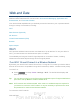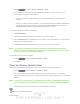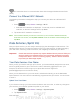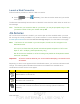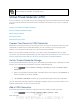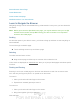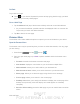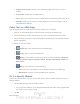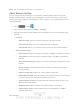User's Manual
Table Of Contents
- 09.User manual_A3LSPHP500_09-11-2012_Cover
- SPH-P500_UG_FCC수정완료
- Table of Contents
- Get Started
- Device Basics
- Settings
- Wi-Fi Settings
- Bluetooth Settings
- Data Usage Settings
- More Settings
- Sound Settings
- Display Settings
- Wallpaper Settings
- Power Saving Settings
- Storage Settings
- Battery Settings
- Application Manager
- Accounts and Sync Settings
- Location Services Settings
- Security Settings
- Language and Input Settings
- Back Up and Reset Settings
- Accessory Settings
- Date and Time Settings
- Accessibility Settings
- Developer Options Settings
- System Update Settings
- About Device
- Contacts
- Accounts and Messaging
- Applications and Entertainment
- DivX
- Google Play Store App
- Navigation
- Google Maps
- TelenavTM GPS Navigation
- Installing TeleNav GPS Navigator
- Registering TeleNav GPS Navigator
- TeleNav: Using TeleNav GPS Navigator
- TeleNav: Getting Driving Directions
- TeleNav: Creating a Favorites Location
- TeleNav: Sharing a Recent Location with Others
- TeleNav: Configuring Your Navigation Preferences
- Google Navigation
- Latitude
- Music
- Google Play Movies
- Sprint TV & Movies
- AllShare Play
- Peel Smart Remote
- Media Hub
- NASCAR Sprint Cup Mobile
- Web and Data
- Camera and Video
- Tools and Calendar
- Index
- 09.User manual_A3LSPHP500_09-11-2012_H_S
DRAFT
FOR INTERNA L USE ONLY
Web and Data 109
Web and Data
The following topics address your device’s data connections and the built-in Web browser.
Additional data-related features can be found in
Accounts and Messaging, Applications and
Entertainment
, and Tools and Calendar.
Your device’s data capabilities let you wirelessly access the Internet or your corporate network
through a variety of connections, including:
Wi-Fi
Data Services (Sprint 3G)
4G Services
Virtual Private Networks (VPN)
Browser
Sprint Hotspot
Wi-Fi
Wi-Fi provides wireless Internet access over distances of up to 300 feet. To use your device’s
Wi-Fi, you need access to a wireless access point or “hotspot”.
The availability and range of the Wi-Fi signal depends on a number of factors, including
infrastructure and other objects through which the signal passes.
Turn Wi-Fi On and Connect to a Wireless Network
By default, your device’s Wi-Fi feature is turned off. Turning Wi-Fi on makes your device able to
discover and connect to compatible in-range Wi-Fi networks (or WAPs - wireless access points).
Turn Wi-Fi on:
► Press > and tap <icon> >Settings > Wi-Fi. The On/Off slider displays ON
when Wi-Fi is active.
Tip: You can also turn Wi-Fi on and off through the Notifications panel. Drag the Notifications
panel down and tap Wi-Fi to enable or disable Wi-Fi.
Note: Wi-Fi networks are self-discoverable, which means no additional steps are required for
your device to connect to a Wi-Fi network. It may be necessary to provide a user name
and password for certain closed wireless networks.
To connect to a Wi-Fi network: