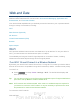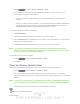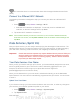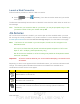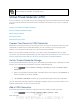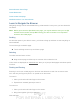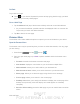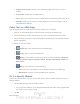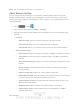User's Manual
Table Of Contents
- 09.User manual_A3LSPHP500_09-11-2012_Cover
- SPH-P500_UG_FCC수정완료
- Table of Contents
- Get Started
- Device Basics
- Settings
- Wi-Fi Settings
- Bluetooth Settings
- Data Usage Settings
- More Settings
- Sound Settings
- Display Settings
- Wallpaper Settings
- Power Saving Settings
- Storage Settings
- Battery Settings
- Application Manager
- Accounts and Sync Settings
- Location Services Settings
- Security Settings
- Language and Input Settings
- Back Up and Reset Settings
- Accessory Settings
- Date and Time Settings
- Accessibility Settings
- Developer Options Settings
- System Update Settings
- About Device
- Contacts
- Accounts and Messaging
- Applications and Entertainment
- DivX
- Google Play Store App
- Navigation
- Google Maps
- TelenavTM GPS Navigation
- Installing TeleNav GPS Navigator
- Registering TeleNav GPS Navigator
- TeleNav: Using TeleNav GPS Navigator
- TeleNav: Getting Driving Directions
- TeleNav: Creating a Favorites Location
- TeleNav: Sharing a Recent Location with Others
- TeleNav: Configuring Your Navigation Preferences
- Google Navigation
- Latitude
- Music
- Google Play Movies
- Sprint TV & Movies
- AllShare Play
- Peel Smart Remote
- Media Hub
- NASCAR Sprint Cup Mobile
- Web and Data
- Camera and Video
- Tools and Calendar
- Index
- 09.User manual_A3LSPHP500_09-11-2012_H_S
DRAFT
FOR INTERNA L USE ONLY
Web and Data 110
1. Press
> and tap <icon> >Settings > Wi-Fi.
2. The network names and security settings (Open network or Secured with xxx) of
detected Wi-Fi networks are displayed.
When you select an open network, you will be automatically connected to the
network.
When you select a secured network, you will need to enter the wireless password to
connect to the network. Enter the password and tap Connect.
You can use the
show password option to display the password as you enter it.
To manually add a new network connection:
1. Tap Add network.
2. Enter the Network SSID. This is the name of your Wi-Fi network.
3. Tap the Security field and select a security option. This must match the current security
setting on your target network.
4. Tap Save to store the new information and connect to the Wi-Fi network.
Note: The next time your device connects to a previously accessed or secured wireless
network, you are not prompted to enter the wireless password again, unless you reset
your device back to its factory default settings.
To manually scan for a Wi-Fi network:
1. Press and tap <icon> > Settings > Wi-Fi.
2. Tap Scan.
Check the Wireless Network Status
The following information is designed to help you check your wireless connection.
1. Press
and tap <icon> > Settings > Wi-Fi.
2. Tap the wireless network that the device is currently connected to. You will see a
message box showing the Wi-Fi network name, status, speed, signal strength, and other
details.
Note: If you want to remove the device’s wireless network settings, tap Forget on this window.
You will need to enter the settings again if you want to connect to this wireless network.
3. The following icons show your Wi-Fi connection status at a glance:
Wi-Fi is connected and active.