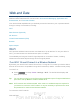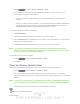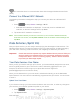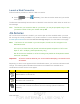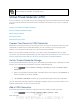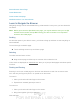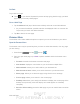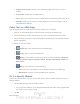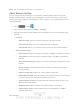User's Manual
Table Of Contents
- 09.User manual_A3LSPHP500_09-11-2012_Cover
- SPH-P500_UG_FCC수정완료
- Table of Contents
- Get Started
- Device Basics
- Settings
- Wi-Fi Settings
- Bluetooth Settings
- Data Usage Settings
- More Settings
- Sound Settings
- Display Settings
- Wallpaper Settings
- Power Saving Settings
- Storage Settings
- Battery Settings
- Application Manager
- Accounts and Sync Settings
- Location Services Settings
- Security Settings
- Language and Input Settings
- Back Up and Reset Settings
- Accessory Settings
- Date and Time Settings
- Accessibility Settings
- Developer Options Settings
- System Update Settings
- About Device
- Contacts
- Accounts and Messaging
- Applications and Entertainment
- DivX
- Google Play Store App
- Navigation
- Google Maps
- TelenavTM GPS Navigation
- Installing TeleNav GPS Navigator
- Registering TeleNav GPS Navigator
- TeleNav: Using TeleNav GPS Navigator
- TeleNav: Getting Driving Directions
- TeleNav: Creating a Favorites Location
- TeleNav: Sharing a Recent Location with Others
- TeleNav: Configuring Your Navigation Preferences
- Google Navigation
- Latitude
- Music
- Google Play Movies
- Sprint TV & Movies
- AllShare Play
- Peel Smart Remote
- Media Hub
- NASCAR Sprint Cup Mobile
- Web and Data
- Camera and Video
- Tools and Calendar
- Index
- 09.User manual_A3LSPHP500_09-11-2012_H_S
DRAFT
FOR INTERNA L USE ONLY
Web and Data 114
2. Tap Add VPN network, and then enter the information for the VPN you want to add.
Information includes Name, Type, Server address, PPP encryption (MPPE), and
Show advanced options.
3. When finished, tap Save.
The VPN is then added to the VPNs section of the VPN settings screen.
Connect to a VPN
The following describes how to connect to a VPN.
1. Press
and tap <icon> > Settings > More settings > VPN.
2. In the VPNs section, tap the VPN that you want to connect to.
3. When prompted, enter your login credentials, and then tap Connect. When you are
connected, the VPN connected icon appears in the notification area of the title bar.
4. Open the Web browser to access resources such as intranet sites on your corporate
network.
Disconnect from a VPN
The following describes how to disconnect from a VPN connection.
1. Touch and hold the title bar, and then drag down to open the Notifications panel.
2. Tap the VPN connection to return to the VPN settings screen, and then tap the VPN
connection to disconnect from it.
When your device has disconnected from the VPN, the VPN disconnected icon displays in the
notification area of the title bar.
Browser
Your device’s Web browser gives you full access to both mobile and traditional websites on the
go, using 3G, 4G, or Wi-Fi data connections.
Learn to Navigate the Browser
Browser Menu
Select Text on a Web Page
Go to a Specific Website
Adjust Browser Settings
Reset the Browser to Default