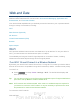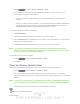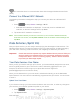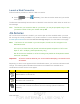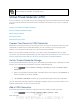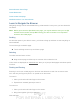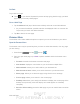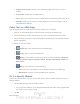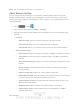User's Manual
Table Of Contents
- 09.User manual_A3LSPHP500_09-11-2012_Cover
- SPH-P500_UG_FCC수정완료
- Table of Contents
- Get Started
- Device Basics
- Settings
- Wi-Fi Settings
- Bluetooth Settings
- Data Usage Settings
- More Settings
- Sound Settings
- Display Settings
- Wallpaper Settings
- Power Saving Settings
- Storage Settings
- Battery Settings
- Application Manager
- Accounts and Sync Settings
- Location Services Settings
- Security Settings
- Language and Input Settings
- Back Up and Reset Settings
- Accessory Settings
- Date and Time Settings
- Accessibility Settings
- Developer Options Settings
- System Update Settings
- About Device
- Contacts
- Accounts and Messaging
- Applications and Entertainment
- DivX
- Google Play Store App
- Navigation
- Google Maps
- TelenavTM GPS Navigation
- Installing TeleNav GPS Navigator
- Registering TeleNav GPS Navigator
- TeleNav: Using TeleNav GPS Navigator
- TeleNav: Getting Driving Directions
- TeleNav: Creating a Favorites Location
- TeleNav: Sharing a Recent Location with Others
- TeleNav: Configuring Your Navigation Preferences
- Google Navigation
- Latitude
- Music
- Google Play Movies
- Sprint TV & Movies
- AllShare Play
- Peel Smart Remote
- Media Hub
- NASCAR Sprint Cup Mobile
- Web and Data
- Camera and Video
- Tools and Calendar
- Index
- 09.User manual_A3LSPHP500_09-11-2012_H_S
DRAFT
FOR INTERNA L USE ONLY
Web and Data 115
Set the Browser Home Page
Create Bookmarks
Create a New Homepage
Add Bookmarks to Your Home Screen
Learn to Navigate the Browser
Navigating through menus and websites during a data session is easy once you have learned a
few basics.
Note: Before you access the SprintWeb home page, you may be asked to enter your 10-digit
wireless device number and tap OK. Entering your device number is not required for
access to other Web pages.
Scrolling
As with other parts of your device’s menu, you’ll have to drag up and down to see everything on
some websites.
To scroll through a website’s page:
► Touch and drag across or up and down a page.
Selecting
To select onscreen items or links:
► Drag across a page, and then tap an onscreen link to select the link.
Links, which are displayed as underlined text
, allow you to jump to Web pages and select special
functions.
Pinching and Zooming
Zooming in and out on a Web page can be done now without the need of an onscreen zoom
tool. Just use your fingers to pinch in or spread out on the screen.
To zoom in:
1. Place your thumb and index finger on the screen.
2. Expand them outward (spread) to zoom in.
To zoom out:
1. Place your thumb and index finger on the screen.
2. Bring them together (pinch) to zoom out.