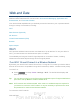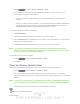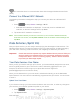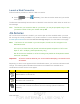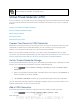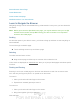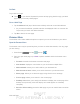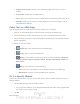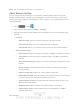User's Manual
Table Of Contents
- 09.User manual_A3LSPHP500_09-11-2012_Cover
- SPH-P500_UG_FCC수정완료
- Table of Contents
- Get Started
- Device Basics
- Settings
- Wi-Fi Settings
- Bluetooth Settings
- Data Usage Settings
- More Settings
- Sound Settings
- Display Settings
- Wallpaper Settings
- Power Saving Settings
- Storage Settings
- Battery Settings
- Application Manager
- Accounts and Sync Settings
- Location Services Settings
- Security Settings
- Language and Input Settings
- Back Up and Reset Settings
- Accessory Settings
- Date and Time Settings
- Accessibility Settings
- Developer Options Settings
- System Update Settings
- About Device
- Contacts
- Accounts and Messaging
- Applications and Entertainment
- DivX
- Google Play Store App
- Navigation
- Google Maps
- TelenavTM GPS Navigation
- Installing TeleNav GPS Navigator
- Registering TeleNav GPS Navigator
- TeleNav: Using TeleNav GPS Navigator
- TeleNav: Getting Driving Directions
- TeleNav: Creating a Favorites Location
- TeleNav: Sharing a Recent Location with Others
- TeleNav: Configuring Your Navigation Preferences
- Google Navigation
- Latitude
- Music
- Google Play Movies
- Sprint TV & Movies
- AllShare Play
- Peel Smart Remote
- Media Hub
- NASCAR Sprint Cup Mobile
- Web and Data
- Camera and Video
- Tools and Calendar
- Index
- 09.User manual_A3LSPHP500_09-11-2012_H_S
DRAFT
FOR INTERNA L USE ONLY
Web and Data 116
Go Back
To go back one page:
► Touch on your device. Repeat this process to keep going back through your Web
page history of recently visited pages.
Go to a Web Page
1. Tap the Address field (top of the browser window) and enter a new Web address.
As you enter the address, possible matches are displayed within an onscreen list.
Tap an entry to launch the desired website.
2. Tap Go to launch the new page.
Browser Menu
The browser menu offers additional options to expand your use of the Web on your device.
Open the Browser Menu
The browser menu may be opened anytime you have an active data session, from any page
you are viewing.
1. Press Press and tap and tap .
2. From any open Web page, tap <icon>. Options available within the browser menu
include:
Forward: forwards the browser to another web page.
New window: displays a new window so you can browse multiple URLs.
Add bookmark: allows you to add a URL to your bookmark list
Add shortcut to home: allows you to add a shortcut to your Home screen.
Share page: allows you to share the page using Gmail or as a message.
Find on page: allows you to search in the current page.
Desktop view: allows you to assign the browser to display the current page in the
desktop view (to closely mimic the display as it would appear on a Desktop
computer).
Save for offline reading: saves the Web page so you can read it later even when
offline.