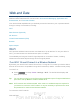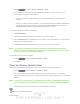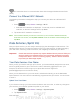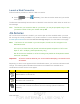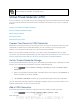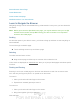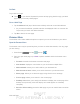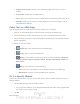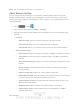User's Manual
Table Of Contents
- 09.User manual_A3LSPHP500_09-11-2012_Cover
- SPH-P500_UG_FCC수정완료
- Table of Contents
- Get Started
- Device Basics
- Settings
- Wi-Fi Settings
- Bluetooth Settings
- Data Usage Settings
- More Settings
- Sound Settings
- Display Settings
- Wallpaper Settings
- Power Saving Settings
- Storage Settings
- Battery Settings
- Application Manager
- Accounts and Sync Settings
- Location Services Settings
- Security Settings
- Language and Input Settings
- Back Up and Reset Settings
- Accessory Settings
- Date and Time Settings
- Accessibility Settings
- Developer Options Settings
- System Update Settings
- About Device
- Contacts
- Accounts and Messaging
- Applications and Entertainment
- DivX
- Google Play Store App
- Navigation
- Google Maps
- TelenavTM GPS Navigation
- Installing TeleNav GPS Navigator
- Registering TeleNav GPS Navigator
- TeleNav: Using TeleNav GPS Navigator
- TeleNav: Getting Driving Directions
- TeleNav: Creating a Favorites Location
- TeleNav: Sharing a Recent Location with Others
- TeleNav: Configuring Your Navigation Preferences
- Google Navigation
- Latitude
- Music
- Google Play Movies
- Sprint TV & Movies
- AllShare Play
- Peel Smart Remote
- Media Hub
- NASCAR Sprint Cup Mobile
- Web and Data
- Camera and Video
- Tools and Calendar
- Index
- 09.User manual_A3LSPHP500_09-11-2012_H_S
DRAFT
FOR INTERNA L USE ONLY
Web and Data 118
Note: Not all websites are viewable on your device.
Adjust Browser Settings
You can change the page settings for your browser, including default zoom level, pop-up
blocking, display options, and setting your home page. You can also change your browser’s
security and privacy settings, including history, cache, whether or not to save passwords, and
other data settings.
1. Press
and tap .
2. From any open Web page, tap
<icon> > Settings.
3. Navigate to the Page content settings area and select from one of the following page
settings:
General
• Set home page: Sets the current home page for the Web browser.
• Form auto-fill: allows you to fill in Web forms with a single tap.
• Auto-fill text: allows you to enter text to be used in the Form auto-fill feature.
Privacy and security
• Clear cache: Deletes all currently cached data. Tap OK to complete the process.
• Clear history: Clears the browser navigation history. Tap OK to complete the
process.
• Show security warnings: Notifies you if there is a security issue with the current
website.
• Accept cookies: Allows sites that require cookies, to save and read cookies
from your device.
• Clear all cookie data: Deletes all current browser cookie files.
• Remember form data: Allows the device to store data from any previously filled
out forms. Remove the checkmark to disable this function.
• Clear form data: Deletes any stored data from previously filled out forms. Tap
OK to complete the process.
• Enable location: Allows websites to request access to your location.
• Clear location access: Clears location access for all websites. Tap OK to
complete the process.