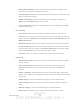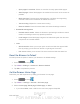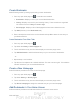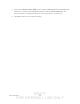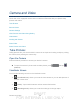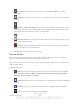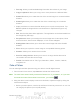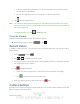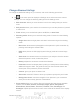User's Manual
Table Of Contents
- 09.User manual_A3LSPHP500_09-11-2012_Cover
- SPH-P500_UG_FCC수정완료
- Table of Contents
- Get Started
- Device Basics
- Settings
- Wi-Fi Settings
- Bluetooth Settings
- Data Usage Settings
- More Settings
- Sound Settings
- Display Settings
- Wallpaper Settings
- Power Saving Settings
- Storage Settings
- Battery Settings
- Application Manager
- Accounts and Sync Settings
- Location Services Settings
- Security Settings
- Language and Input Settings
- Back Up and Reset Settings
- Accessory Settings
- Date and Time Settings
- Accessibility Settings
- Developer Options Settings
- System Update Settings
- About Device
- Contacts
- Accounts and Messaging
- Applications and Entertainment
- DivX
- Google Play Store App
- Navigation
- Google Maps
- TelenavTM GPS Navigation
- Installing TeleNav GPS Navigator
- Registering TeleNav GPS Navigator
- TeleNav: Using TeleNav GPS Navigator
- TeleNav: Getting Driving Directions
- TeleNav: Creating a Favorites Location
- TeleNav: Sharing a Recent Location with Others
- TeleNav: Configuring Your Navigation Preferences
- Google Navigation
- Latitude
- Music
- Google Play Movies
- Sprint TV & Movies
- AllShare Play
- Peel Smart Remote
- Media Hub
- NASCAR Sprint Cup Mobile
- Web and Data
- Camera and Video
- Tools and Calendar
- Index
- 09.User manual_A3LSPHP500_09-11-2012_H_S
DRAFT
FOR INTERNA L USE ONLY
Camera and Video 124
Camera and Video
You can use the camera or camcorder to take and share pictures and videos. Your device
comes with a 3.0 megapixel camera with an autofocus feature that lets you capture sharp
pictures and videos.
Take Pictures
Record Videos
Camera Settings
View Pictures and Videos Using Gallery
Video Maker
Working with Photos
Photo Editor
Share Photos and Videos
Take Pictures
Taking pictures with your device’s built-in camera is as simple as choosing a subject, pointing
the camera, then pressing the camera key.
Open the Camera
Follow the below procedure to access your device’s camera.
► To open the camera in photo mode and take photos, press and tap
(Camera).
Viewfinder Screen
You’ll find the following controls on the Viewfinder screen.
●
(Front/back lens): allows you to set the front camera so you can take pictures of
yourself or video chat.
●
(Flash): Tap to switch between various camera flash modes.
●
(Shooting mode): allows you to set the mode type for image output.