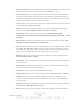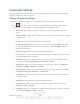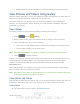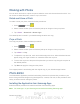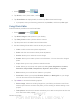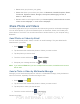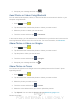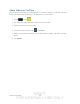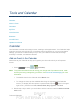User's Manual
Table Of Contents
- 09.User manual_A3LSPHP500_09-11-2012_Cover
- SPH-P500_UG_FCC수정완료
- Table of Contents
- Get Started
- Device Basics
- Settings
- Wi-Fi Settings
- Bluetooth Settings
- Data Usage Settings
- More Settings
- Sound Settings
- Display Settings
- Wallpaper Settings
- Power Saving Settings
- Storage Settings
- Battery Settings
- Application Manager
- Accounts and Sync Settings
- Location Services Settings
- Security Settings
- Language and Input Settings
- Back Up and Reset Settings
- Accessory Settings
- Date and Time Settings
- Accessibility Settings
- Developer Options Settings
- System Update Settings
- About Device
- Contacts
- Accounts and Messaging
- Applications and Entertainment
- DivX
- Google Play Store App
- Navigation
- Google Maps
- TelenavTM GPS Navigation
- Installing TeleNav GPS Navigator
- Registering TeleNav GPS Navigator
- TeleNav: Using TeleNav GPS Navigator
- TeleNav: Getting Driving Directions
- TeleNav: Creating a Favorites Location
- TeleNav: Sharing a Recent Location with Others
- TeleNav: Configuring Your Navigation Preferences
- Google Navigation
- Latitude
- Music
- Google Play Movies
- Sprint TV & Movies
- AllShare Play
- Peel Smart Remote
- Media Hub
- NASCAR Sprint Cup Mobile
- Web and Data
- Camera and Video
- Tools and Calendar
- Index
- 09.User manual_A3LSPHP500_09-11-2012_H_S
DRAFT
FOR INTERNA L USE ONLY
Camera and Video 134
1. Press
and tap > .
2. Tap Search, enter “photo editor,” and tap
.
3. Tap Photo Editor to display details, and then tap Get to download the app.
If prompted, enter your Samsung password, tap Confirm, and then tap Get again.
Using Photo Editor
Follow the below procedures to use Photo Editor.
1. Press
and tap > .
2. Tap Select image to edit a picture in your Gallery.
3. Tap Take picture to take a picture with the camera.
4. Tap the picture and it is loaded into the Photo editor.
5. Use the following Photo editor controls to edit your picture:
Undo: undo the most recent photo adjustment.
Redo: redo the most recent undone photo adjustment.
Resize: allows you to resize the current image.
Rotate: allows you to rotate a photo in all 4 directions. You can also mirror image a
photo.
Crop: allows you to crop a photo to customize a size.
Color: allows you to access color options including
Auto, Brightness, Contrast,
Saturation, Adjust RGB, Temperature, Exposure, Hue, Darken, or Lighten.
Effect: allows you to add various effects to your photo.
Decoration: allows you to placed Frames, Stickers, or Multi-grids on your image.
You can also use the Pen and Eraser tools.
6. Tap
<icon> to access the following options:
Select image: selects an existing image from your Gallery and starts a new Photo
editor project. Be sure and save the photo you are working on before starting a new
project.
Take picture: launches the camera and allows you to take a new picture to then use
as a new Photo editor project.