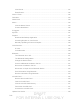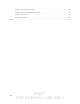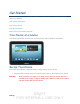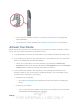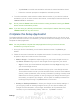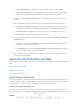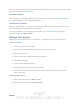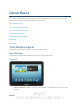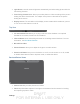User's Manual
Table Of Contents
- 09.User manual_A3LSPHP500_09-11-2012_Cover
- SPH-P500_UG_FCC수정완료
- Table of Contents
- Get Started
- Device Basics
- Settings
- Wi-Fi Settings
- Bluetooth Settings
- Data Usage Settings
- More Settings
- Sound Settings
- Display Settings
- Wallpaper Settings
- Power Saving Settings
- Storage Settings
- Battery Settings
- Application Manager
- Accounts and Sync Settings
- Location Services Settings
- Security Settings
- Language and Input Settings
- Back Up and Reset Settings
- Accessory Settings
- Date and Time Settings
- Accessibility Settings
- Developer Options Settings
- System Update Settings
- About Device
- Contacts
- Accounts and Messaging
- Applications and Entertainment
- DivX
- Google Play Store App
- Navigation
- Google Maps
- TelenavTM GPS Navigation
- Installing TeleNav GPS Navigator
- Registering TeleNav GPS Navigator
- TeleNav: Using TeleNav GPS Navigator
- TeleNav: Getting Driving Directions
- TeleNav: Creating a Favorites Location
- TeleNav: Sharing a Recent Location with Others
- TeleNav: Configuring Your Navigation Preferences
- Google Navigation
- Latitude
- Music
- Google Play Movies
- Sprint TV & Movies
- AllShare Play
- Peel Smart Remote
- Media Hub
- NASCAR Sprint Cup Mobile
- Web and Data
- Camera and Video
- Tools and Calendar
- Index
- 09.User manual_A3LSPHP500_09-11-2012_H_S
DRAFT
FOR INTERNA L USE ONLY
Settings 3
If your device is activated, it will turn on, search for Sprint service, and begin the
setup application.
If your device is not yet activated, see Activate Your Device for more information.
Activate Your Device
Depending on your account or how and where you purchased your device, it may be ready to
use or you may need to activate it on your Sprint account.
● If you purchased your device at a Sprint Store, it is probably activated and ready to use.
● If you received your device in the mail and it is for a new Sprint account or a new line of
service, it is designed to activate automatically.
When you turn the device on for the first time, you should see a Hands Free
Activation screen, which may be followed by a PRL Update screen and a Firmware
Update screen. Follow the onscreen instructions to continue.
● If you received your device in the mail and you are activating a new device for an
existing number on your account (you’re swapping devices), you can activate on your
computer online or directly on your device.
Activate on your computer:
• Go to
sprint.com/activate and complete the online instructions to activate your
device.
Activate on your device:
• Turn on your new device. (Make sure the old one is turned off.) Your device will
automatically attempt Hands-Free Activation.