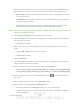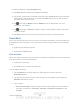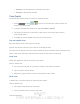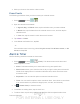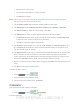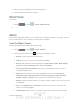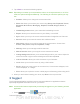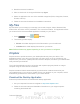User's Manual
Table Of Contents
- 09.User manual_A3LSPHP500_09-11-2012_Cover
- SPH-P500_UG_FCC수정완료
- Table of Contents
- Get Started
- Device Basics
- Settings
- Wi-Fi Settings
- Bluetooth Settings
- Data Usage Settings
- More Settings
- Sound Settings
- Display Settings
- Wallpaper Settings
- Power Saving Settings
- Storage Settings
- Battery Settings
- Application Manager
- Accounts and Sync Settings
- Location Services Settings
- Security Settings
- Language and Input Settings
- Back Up and Reset Settings
- Accessory Settings
- Date and Time Settings
- Accessibility Settings
- Developer Options Settings
- System Update Settings
- About Device
- Contacts
- Accounts and Messaging
- Applications and Entertainment
- DivX
- Google Play Store App
- Navigation
- Google Maps
- TelenavTM GPS Navigation
- Installing TeleNav GPS Navigator
- Registering TeleNav GPS Navigator
- TeleNav: Using TeleNav GPS Navigator
- TeleNav: Getting Driving Directions
- TeleNav: Creating a Favorites Location
- TeleNav: Sharing a Recent Location with Others
- TeleNav: Configuring Your Navigation Preferences
- Google Navigation
- Latitude
- Music
- Google Play Movies
- Sprint TV & Movies
- AllShare Play
- Peel Smart Remote
- Media Hub
- NASCAR Sprint Cup Mobile
- Web and Data
- Camera and Video
- Tools and Calendar
- Index
- 09.User manual_A3LSPHP500_09-11-2012_H_S
DRAFT
FOR INTERNA L USE ONLY
Tools and Calendar 139
3. Assign the new calendar event to a current account by tapping the Calendar field and
then selecting an account. For this example we are choosing a Corporate account.
My calendars are calendar entries that are stored locally on the device and not part
of an email account.
Google/Gmail are calendar entries that are synchronized between your device and
your online Google account.
Corporate are calendar entries that are synchronized between your device and
either an Exchange Server or available from within Microsoft
®
Outlook
®
.
Note: Some of the previous options appear when compatible email accounts (such as Outlook)
have been created and synced.
4. Tap the Tap to enter title field and enter a title for the event.
5. Select a From/To time for the event by tapping the corresponding fields, and adjusting
the month, day, and year.
Tap Set when finished.
6. Select a time for the event by tapping the time field and then adjusting the hour and
minute.
Tap the AM or PM column to change the value.
Tap Set when finished.
7. Select a Time zone.
8. Tap the All day field to assign this as an all day event. If assigned as an all day event,
the time fields are removed as options.
9. Select a recurrence cycle for the event by tapping the Repeat field.
One-time event, Daily, Every weekday (Mon~Fri), Weekly (every [day]), Monthly
(every [number] [day]), Monthly (on day [number]), or Yearly (on [month] [day]).
10. Enter a location for the event in the Location field or tap
to select the location on
the a map.
11. Enter a description for the event in the Description field.
12. Select an alarm time by tapping the Reminders field.
Select an interval or tap Customize to enter your own reminder time.
Customize allows you to manually enter a desired number. Tap Set to complete the
custom assignment.