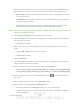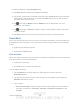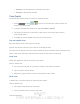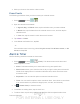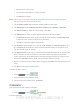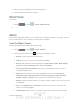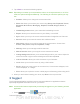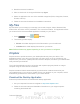User's Manual
Table Of Contents
- 09.User manual_A3LSPHP500_09-11-2012_Cover
- SPH-P500_UG_FCC수정완료
- Table of Contents
- Get Started
- Device Basics
- Settings
- Wi-Fi Settings
- Bluetooth Settings
- Data Usage Settings
- More Settings
- Sound Settings
- Display Settings
- Wallpaper Settings
- Power Saving Settings
- Storage Settings
- Battery Settings
- Application Manager
- Accounts and Sync Settings
- Location Services Settings
- Security Settings
- Language and Input Settings
- Back Up and Reset Settings
- Accessory Settings
- Date and Time Settings
- Accessibility Settings
- Developer Options Settings
- System Update Settings
- About Device
- Contacts
- Accounts and Messaging
- Applications and Entertainment
- DivX
- Google Play Store App
- Navigation
- Google Maps
- TelenavTM GPS Navigation
- Installing TeleNav GPS Navigator
- Registering TeleNav GPS Navigator
- TeleNav: Using TeleNav GPS Navigator
- TeleNav: Getting Driving Directions
- TeleNav: Creating a Favorites Location
- TeleNav: Sharing a Recent Location with Others
- TeleNav: Configuring Your Navigation Preferences
- Google Navigation
- Latitude
- Music
- Google Play Movies
- Sprint TV & Movies
- AllShare Play
- Peel Smart Remote
- Media Hub
- NASCAR Sprint Cup Mobile
- Web and Data
- Camera and Video
- Tools and Calendar
- Index
- 09.User manual_A3LSPHP500_09-11-2012_H_S
DRAFT
FOR INTERNA L USE ONLY
Tools and Calendar 143
Adjust the hour and minute.
Tap the AM or PM button to change the value.
Tap Set when finished.
Note: The number of hours and minutes left before the alarm goes off is briefly displayed
onscreen after you set the new alarm time.
5. Tap the Alarm repeat field to select a repeating status for the alarm.
6. Tap Alarm type to select Melody, Vibration, Vibration and melody, or Briefing.
7. Tap Alarm volume to adjust the volume level of the alarm.
8. Tap Alarm tone to select an audio ringtone that will sound with the alarm.
Tap Sounds and then tap a ringtone to hear an audio sample. Tap Go to My Files
to select a music or other audio file from your library.
Tap OK to accept the ringtone assignment.
9. Tap Snooze to set a Duration (3, 5, 10, 15, or 30 minutes) and Snooze repeat (1, 2, 3,
5, or 10 times) to set whether or not the snooze activation alerts you more than once.
Tap the ON/OFF slider to activate.
10. Tap Smart alarm to track body movements and calculate the best time for sounding the
alarm. Place the device somewhere on your bed, and then the device's movement
sensor (also known as accelerometer) is sensitive enough to work from any part of the
bed. Set the Duration and the Tone. Tap the ON/OFF slider to activate.
11. Select a unique name for this alarm event by tapping the Name field and entering a new
name.
12. Tap Save to store the new alarm event.
To delete an Alarm event:
1. Press and tap > .
2. Touch and hold a desired alarm event.
3. From the onscreen context menu, tap Delete.
Calculator
Your device comes with a built-in calculator.
1. Press
and tap > (Calculator).