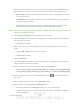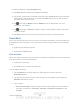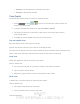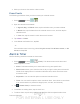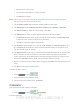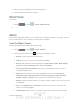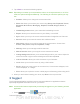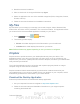User's Manual
Table Of Contents
- 09.User manual_A3LSPHP500_09-11-2012_Cover
- SPH-P500_UG_FCC수정완료
- Table of Contents
- Get Started
- Device Basics
- Settings
- Wi-Fi Settings
- Bluetooth Settings
- Data Usage Settings
- More Settings
- Sound Settings
- Display Settings
- Wallpaper Settings
- Power Saving Settings
- Storage Settings
- Battery Settings
- Application Manager
- Accounts and Sync Settings
- Location Services Settings
- Security Settings
- Language and Input Settings
- Back Up and Reset Settings
- Accessory Settings
- Date and Time Settings
- Accessibility Settings
- Developer Options Settings
- System Update Settings
- About Device
- Contacts
- Accounts and Messaging
- Applications and Entertainment
- DivX
- Google Play Store App
- Navigation
- Google Maps
- TelenavTM GPS Navigation
- Installing TeleNav GPS Navigator
- Registering TeleNav GPS Navigator
- TeleNav: Using TeleNav GPS Navigator
- TeleNav: Getting Driving Directions
- TeleNav: Creating a Favorites Location
- TeleNav: Sharing a Recent Location with Others
- TeleNav: Configuring Your Navigation Preferences
- Google Navigation
- Latitude
- Music
- Google Play Movies
- Sprint TV & Movies
- AllShare Play
- Peel Smart Remote
- Media Hub
- NASCAR Sprint Cup Mobile
- Web and Data
- Camera and Video
- Tools and Calendar
- Index
- 09.User manual_A3LSPHP500_09-11-2012_H_S
DRAFT
FOR INTERNA L USE ONLY
Tools and Calendar 145
Rename: Touch a memo or folder, enter the new memo or folder name, and touch
OK.
Move: Move a memo to a folder.
Copy: Copy the selected memo to the clipboard.
Lock: Lock the selected memo using your PIN lock.
Print: Tap one or all memos, tap Print, and then send the memos to a Samsung
printer.
Settings: The S Memo settings are:
• Auto Sync: Sync your settings on your device or save them to you Samsung
account.
• Change PIN: Set a PIN number to use to lock your memos.
• Screen timeout: Tap to select the length of time that the screen will display
when you are in the S Memo application. Choose from 15 seconds, 30
seconds, 1 minutes, 2 minutes, 5 minutes, or 10 minutes.
• Handwriting language update: Tap to update the software that translates your
handwriting into text.
• Auto hide toolbar: Tap to hide the toolbar when entering a memo.
Tutorial: Displays a tutorial that explains various S Memo details.
Create a New Memo
Follow the steps below to create a new memo or expand or reply to an existing memo using the
S Memo app.
1. Press and tap > <icon>.
2. Tap an existing Memo to open it and then tap the screen to enter edit mode.
- or -
Tap
to start a new memo in text mode with the keyboard displayed or tap to
start a new memo in drawing mode using your finger or a compatible onscreen writing
tool. You can change back and forth in a memo to add text with the keyboard and the
pen.
Note: If you delete the S Memo shortcut from any screen, you can still access the application
by tapping > <icon>.