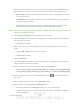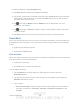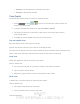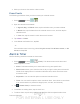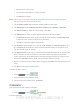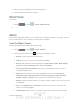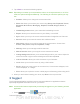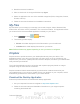User's Manual
Table Of Contents
- 09.User manual_A3LSPHP500_09-11-2012_Cover
- SPH-P500_UG_FCC수정완료
- Table of Contents
- Get Started
- Device Basics
- Settings
- Wi-Fi Settings
- Bluetooth Settings
- Data Usage Settings
- More Settings
- Sound Settings
- Display Settings
- Wallpaper Settings
- Power Saving Settings
- Storage Settings
- Battery Settings
- Application Manager
- Accounts and Sync Settings
- Location Services Settings
- Security Settings
- Language and Input Settings
- Back Up and Reset Settings
- Accessory Settings
- Date and Time Settings
- Accessibility Settings
- Developer Options Settings
- System Update Settings
- About Device
- Contacts
- Accounts and Messaging
- Applications and Entertainment
- DivX
- Google Play Store App
- Navigation
- Google Maps
- TelenavTM GPS Navigation
- Installing TeleNav GPS Navigator
- Registering TeleNav GPS Navigator
- TeleNav: Using TeleNav GPS Navigator
- TeleNav: Getting Driving Directions
- TeleNav: Creating a Favorites Location
- TeleNav: Sharing a Recent Location with Others
- TeleNav: Configuring Your Navigation Preferences
- Google Navigation
- Latitude
- Music
- Google Play Movies
- Sprint TV & Movies
- AllShare Play
- Peel Smart Remote
- Media Hub
- NASCAR Sprint Cup Mobile
- Web and Data
- Camera and Video
- Tools and Calendar
- Index
- 09.User manual_A3LSPHP500_09-11-2012_H_S
DRAFT
FOR INTERNA L USE ONLY
Tools and Calendar 147
2. Read the terms and conditions.
3. Place a check mark in the Agree field then tap Agree.
4. Select an application from one of the available categories (Picks, Categories, Games,
Friends, and Info).
5. Follow the onscreen download and installation instructions.
My Files
My files allows you to manage your manage your sounds, images, videos, Bluetooth files,
Android files, and other memory card data in one convenient location. This application allows
you to launch a file if the associated application is already on your device.
1. Press
and tap > (My files).
2. The following folders display:
Sdcard: this folder displays all of the files saved to your microSD card.
extSdCard: this folder display files saved on your device.
Note: Different folders may appear depending on how your device is configured.
Dropbox
Dropbox works to provide access to your desktop files directly from your device. This
applications allows you to bring your files with you when you're on the go, edit files in your
Dropbox from your device, upload photos and videos to Dropbox, and share your selected files
freely with family and friends.
The in-device application works in conjunction with a partner program placed on a target
computer using an active Internet connection.
Dropbox creates a folder that automatically synchronizes its contents across all of your
connected devices on your account. Update a file to your dropbox on your computer, and it’s
automatically updated to the same folder on your other devices.
Download the Desktop Application
Follow the procedures below to download the desktop application.
1. Use your computer’s browser to navigate to: http://www.dropbox.com/.
2. Follow the onscreen setup and installation instructions on your target computer
containing the desired files.