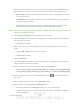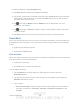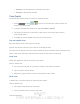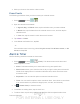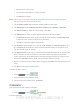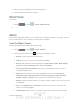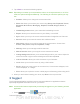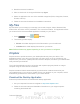User's Manual
Table Of Contents
- 09.User manual_A3LSPHP500_09-11-2012_Cover
- SPH-P500_UG_FCC수정완료
- Table of Contents
- Get Started
- Device Basics
- Settings
- Wi-Fi Settings
- Bluetooth Settings
- Data Usage Settings
- More Settings
- Sound Settings
- Display Settings
- Wallpaper Settings
- Power Saving Settings
- Storage Settings
- Battery Settings
- Application Manager
- Accounts and Sync Settings
- Location Services Settings
- Security Settings
- Language and Input Settings
- Back Up and Reset Settings
- Accessory Settings
- Date and Time Settings
- Accessibility Settings
- Developer Options Settings
- System Update Settings
- About Device
- Contacts
- Accounts and Messaging
- Applications and Entertainment
- DivX
- Google Play Store App
- Navigation
- Google Maps
- TelenavTM GPS Navigation
- Installing TeleNav GPS Navigator
- Registering TeleNav GPS Navigator
- TeleNav: Using TeleNav GPS Navigator
- TeleNav: Getting Driving Directions
- TeleNav: Creating a Favorites Location
- TeleNav: Sharing a Recent Location with Others
- TeleNav: Configuring Your Navigation Preferences
- Google Navigation
- Latitude
- Music
- Google Play Movies
- Sprint TV & Movies
- AllShare Play
- Peel Smart Remote
- Media Hub
- NASCAR Sprint Cup Mobile
- Web and Data
- Camera and Video
- Tools and Calendar
- Index
- 09.User manual_A3LSPHP500_09-11-2012_H_S
DRAFT
FOR INTERNA L USE ONLY
Tools and Calendar 148
Important! The computer application must be installed on the computer containing the
desired files. This computer must have an active Internet connection.
Note: The Dropbox service offers 2GB of free “Cloud” storage.
Note: It might be necessary to configure your router’s firewall settings to allow this application
to gain access to the Internet.
Accessing Dropbox on Your Device
Follow the procedures below to access the Dropbox app.
1. Press
and tap > (Dropbox).
2. Tap I’m already a Dropbox user, enter your current account credentials, and tap Log
in.
- or -
Tap I’m new to Dropbox and follow the onscreen instructions to register for a new
account.
3. Follow the onscreen instructions.
4. Initially, you will need to configure your Camera upload parameters. Choose from Wi-Fi
only or Wi-Fi or data plan.
Important! Enabling this feature can incur data charges (depending on your plan) if the Wi-Fi
or data plan is selected.
5. Tap at the top of the application window to access the files and folders you area
currently sharing from your computer.
6. Tap an item to select it. Tap Upload to upload it to the Dropbox location.
7. From Dropbox, touch an onscreen item to choose from additional options:
Favorite to tag an image as a favorite.
Share via to share items using Copy link, Bluetooth, ChatOn, Email, Gmail,
Messaging, S Memo, Web storage Upload, or Wi-Fi Direct.
Export to transfer the current file to another location. Choose from: Save to SD card,
Bluetooth, ChatOn, Email, Gmail, Messaging, Picasa, S Memo, Screen Share, Web
storage Upload, Wi-Fi Direct, or Gallery.
Delete to erase the current file.