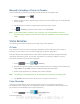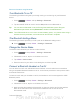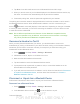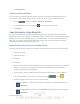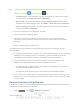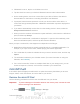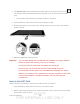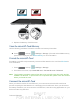User's Manual
Table Of Contents
- 09.User manual_A3LSPHP500_09-11-2012_Cover
- SPH-P500_UG_FCC수정완료
- Table of Contents
- Get Started
- Device Basics
- Settings
- Wi-Fi Settings
- Bluetooth Settings
- Data Usage Settings
- More Settings
- Sound Settings
- Display Settings
- Wallpaper Settings
- Power Saving Settings
- Storage Settings
- Battery Settings
- Application Manager
- Accounts and Sync Settings
- Location Services Settings
- Security Settings
- Language and Input Settings
- Back Up and Reset Settings
- Accessory Settings
- Date and Time Settings
- Accessibility Settings
- Developer Options Settings
- System Update Settings
- About Device
- Contacts
- Accounts and Messaging
- Applications and Entertainment
- DivX
- Google Play Store App
- Navigation
- Google Maps
- TelenavTM GPS Navigation
- Installing TeleNav GPS Navigator
- Registering TeleNav GPS Navigator
- TeleNav: Using TeleNav GPS Navigator
- TeleNav: Getting Driving Directions
- TeleNav: Creating a Favorites Location
- TeleNav: Sharing a Recent Location with Others
- TeleNav: Configuring Your Navigation Preferences
- Google Navigation
- Latitude
- Music
- Google Play Movies
- Sprint TV & Movies
- AllShare Play
- Peel Smart Remote
- Media Hub
- NASCAR Sprint Cup Mobile
- Web and Data
- Camera and Video
- Tools and Calendar
- Index
- 09.User manual_A3LSPHP500_09-11-2012_H_S
DRAFT
FOR INTERNA L USE ONLY
Tools and Calendar 149
Manually Uploading a Picture to Dropbox
Follow the below procedures to manually upload pictures to the Dropbox app.
1. Press
and tap .
2. After the image is taken, tap the Image Viewer box at the bottom right. This previews the
current image.
3. Tap the image to reveal the image options at the top of the screen.
4. Tap
> Dropbox, select a folder location, and tap Upload.
Note: If your share folder is located on your computer, you will momentarily receive an
onscreen popup notifying you that a new image was uploaded to your shared Dropbox
folder.
Voice Services
The following information will guide you through using Voice Services.
S Voice
Your device’s S Voice is a voice recognition application used to activate a wide variety of
functions on your device. This is a natural language recognition application.
This goes beyond the Google Search Voice Actions feature that simply recognizes Google
commands and search terms. You can ask it questions (Is it raining in Dallas?) or give it
commands (Show me where to find cheap gas).
1. Press
and tap > (S Voice).
2. Navigate through the following onscreen tutorial screens by reading the information and
tapping Next, or tap Skip to continue without reading the information.
3. Wake up the application by repeating the phrase Hi Galaxy.
Note: The wake-up command/phrase can be changed from “Hi Galaxy” to anything else.
6. Tap Speak if the device does not hear you or to give it a command.
Voice Recorder
The Voice recorder allows you to record an audio file up to one minute long and then
immediately share it using AllShare, Messaging, Gmail, or via Bluetooth. Recording time will
vary based on the available memory within the device.
1. Press
and tap > (Voice Recorder).