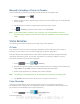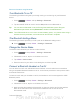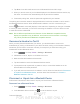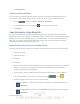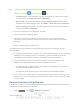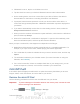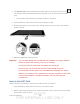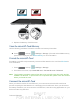User's Manual
Table Of Contents
- 09.User manual_A3LSPHP500_09-11-2012_Cover
- SPH-P500_UG_FCC수정완료
- Table of Contents
- Get Started
- Device Basics
- Settings
- Wi-Fi Settings
- Bluetooth Settings
- Data Usage Settings
- More Settings
- Sound Settings
- Display Settings
- Wallpaper Settings
- Power Saving Settings
- Storage Settings
- Battery Settings
- Application Manager
- Accounts and Sync Settings
- Location Services Settings
- Security Settings
- Language and Input Settings
- Back Up and Reset Settings
- Accessory Settings
- Date and Time Settings
- Accessibility Settings
- Developer Options Settings
- System Update Settings
- About Device
- Contacts
- Accounts and Messaging
- Applications and Entertainment
- DivX
- Google Play Store App
- Navigation
- Google Maps
- TelenavTM GPS Navigation
- Installing TeleNav GPS Navigator
- Registering TeleNav GPS Navigator
- TeleNav: Using TeleNav GPS Navigator
- TeleNav: Getting Driving Directions
- TeleNav: Creating a Favorites Location
- TeleNav: Sharing a Recent Location with Others
- TeleNav: Configuring Your Navigation Preferences
- Google Navigation
- Latitude
- Music
- Google Play Movies
- Sprint TV & Movies
- AllShare Play
- Peel Smart Remote
- Media Hub
- NASCAR Sprint Cup Mobile
- Web and Data
- Camera and Video
- Tools and Calendar
- Index
- 09.User manual_A3LSPHP500_09-11-2012_H_S
DRAFT
FOR INTERNA L USE ONLY
Tools and Calendar 151
Receive Information Using Bluetooth
Turn Bluetooth On or Off
The following procedures will guide you through turning on and turning off your Bluetooth
device.
1. Press > <icon> and tap Settings > Bluetooth.
2. Tap the ON/OFF slider to move it into the ON position to turn Bluetooth on.
Tip: You can also turn Bluetooth on and off through the Notifications panel. Drag the
Notifications panel down and tap Bluetooth to enable or disable Bluetooth.
Note: Turn off Bluetooth when not in use to conserve battery power, or in places where using a
wireless device is prohibited, such as aboard an aircraft and in hospitals.
The Bluetooth Settings Menu
The following procedure provides you with a path to the Bluetooth settings menu.
► Press > and tap <icon> > Settings > Bluetooth.
Change the Device Name
The device name identifies your device to other devices.
1. Press
and tap <icon> > Settings > Bluetooth.
2. If Bluetooth is not on, tap the on-off slider to turn it on.
3. Tap
<icon> > Device name.
4. Enter the name for your device in the dialog box, and then tap OK.
Connect a Bluetooth Headset or Car Kit
You can listen to music over a Bluetooth stereo headset, or have hands-free conversations
using a compatible Bluetooth headset or car kit. It’s the same procedure to set up stereo audio
and hands-free devices.
To listen to music with your headset or car kit, the headset or car kit must support the A2DP
Bluetooth profile.
1. Press
> and tap <icon> > Settings > Bluetooth.
2. If Bluetooth is not on, tap the on-off slider to turn it on.
3. Make sure that the headset is discoverable, so that your device can find the headset.
Refer to the instructions that came with the headset to find out how to set it to
discoverable mode.