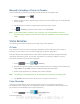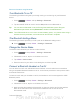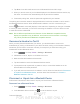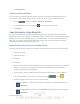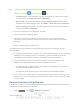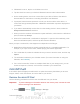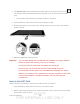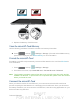User's Manual
Table Of Contents
- 09.User manual_A3LSPHP500_09-11-2012_Cover
- SPH-P500_UG_FCC수정완료
- Table of Contents
- Get Started
- Device Basics
- Settings
- Wi-Fi Settings
- Bluetooth Settings
- Data Usage Settings
- More Settings
- Sound Settings
- Display Settings
- Wallpaper Settings
- Power Saving Settings
- Storage Settings
- Battery Settings
- Application Manager
- Accounts and Sync Settings
- Location Services Settings
- Security Settings
- Language and Input Settings
- Back Up and Reset Settings
- Accessory Settings
- Date and Time Settings
- Accessibility Settings
- Developer Options Settings
- System Update Settings
- About Device
- Contacts
- Accounts and Messaging
- Applications and Entertainment
- DivX
- Google Play Store App
- Navigation
- Google Maps
- TelenavTM GPS Navigation
- Installing TeleNav GPS Navigator
- Registering TeleNav GPS Navigator
- TeleNav: Using TeleNav GPS Navigator
- TeleNav: Getting Driving Directions
- TeleNav: Creating a Favorites Location
- TeleNav: Sharing a Recent Location with Others
- TeleNav: Configuring Your Navigation Preferences
- Google Navigation
- Latitude
- Music
- Google Play Movies
- Sprint TV & Movies
- AllShare Play
- Peel Smart Remote
- Media Hub
- NASCAR Sprint Cup Mobile
- Web and Data
- Camera and Video
- Tools and Calendar
- Index
- 09.User manual_A3LSPHP500_09-11-2012_H_S
DRAFT
FOR INTERNA L USE ONLY
Tools and Calendar 152
4. Tap Scan. Your device will start to scan for Bluetooth devices within range.
5. When you see the name of your headset displayed in the Bluetooth devices section, tap
the name. Your device then automatically tries to pair with the headset.
6. If automatic pairing fails, enter the passcode supplied with your headset.
The pairing and connection status is displayed below the hands-free headset or car kit name in
the Bluetooth devices section. When the Bluetooth headset or car kit is connected to your
device,
(Bluetooth connected) displays in the status bar. Depending on the type of headset
or car kit you have connected, you can then start using the headset or car kit to listen to music
or make and receive mobile data.
Note: Due to different specifications and features of other Bluetooth-compatible devices,
display and operations may be different, and functions such as transfer or exchange
may not be possible with all Bluetooth-compatible devices.
Reconnect a Headset or Car Kit
When you have paired a headset with your device, you should be able to reconnect it
automatically by turning on Bluetooth on your device and then turning on the headset. However,
sometimes you will need to reconnect manually, for example if you have been using your
headset with another Bluetooth device.
1. Press
> and tap <icon> > Settings > Bluetooth.
2. If Bluetooth is not on, tap the on-off slider to turn it on.
3. Make sure that the headset is discoverable.
4. Tap the headset’s name in the Bluetooth devices section.
5. If prompted to enter a passcode, try 0000 or 1234, or consult the headset or car kit
documentation to find the passcode.
6. If you still cannot reconnect to the headset or car kit, follow the instructions in
Disconnect
or Unpair From a Bluetooth Device
, and then follow the instructions in Connect a
Bluetooth Headset or Car Kit
.
Disconnect or Unpair from a Bluetooth Device
Follow these instructions to disconnect or unpair your device from a Bluetooth device.
Disconnect from a Bluetooth Device
1. Press > and tap <icon> > Settings > Bluetooth.
2. In the Bluetooth devices section, tap
next to the device to unpair.