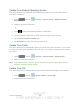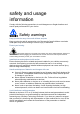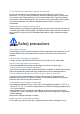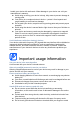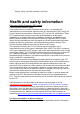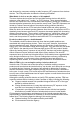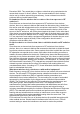User's Manual
Table Of Contents
- 09.User manual_A3LSPHP500_09-11-2012_Cover
- SPH-P500_UG_FCC수정완료
- Table of Contents
- Get Started
- Device Basics
- Settings
- Wi-Fi Settings
- Bluetooth Settings
- Data Usage Settings
- More Settings
- Sound Settings
- Display Settings
- Wallpaper Settings
- Power Saving Settings
- Storage Settings
- Battery Settings
- Application Manager
- Accounts and Sync Settings
- Location Services Settings
- Security Settings
- Language and Input Settings
- Back Up and Reset Settings
- Accessory Settings
- Date and Time Settings
- Accessibility Settings
- Developer Options Settings
- System Update Settings
- About Device
- Contacts
- Accounts and Messaging
- Applications and Entertainment
- DivX
- Google Play Store App
- Navigation
- Google Maps
- TelenavTM GPS Navigation
- Installing TeleNav GPS Navigator
- Registering TeleNav GPS Navigator
- TeleNav: Using TeleNav GPS Navigator
- TeleNav: Getting Driving Directions
- TeleNav: Creating a Favorites Location
- TeleNav: Sharing a Recent Location with Others
- TeleNav: Configuring Your Navigation Preferences
- Google Navigation
- Latitude
- Music
- Google Play Movies
- Sprint TV & Movies
- AllShare Play
- Peel Smart Remote
- Media Hub
- NASCAR Sprint Cup Mobile
- Web and Data
- Camera and Video
- Tools and Calendar
- Index
- 09.User manual_A3LSPHP500_09-11-2012_H_S
DRAFT
FOR INTERNA L USE ONLY
Tools and Calendar 159
1. Log into your Google account via the device.
2. Press
and tap .
3. Tap
<icon> > My apps.
4. Scroll through the list of previously downloaded Google applications and choose the one
you wish to reinstall.
5. Follow the onscreen instructions.
As an added precaution, to preserve any data on your microSD card, please remove it from
your device prior to starting the update process
Update Your Device Firmware
Once you have backed up all your data, use the Update Firmware option to update your device
firmware.
1. Press and tap > Settings > System Update.
2. Tap Update Firmware. (Your device automatically downloads and installs any available
updates. You may be required to power your device off and back on to complete the
software upgrade.)
-or -
1. Locate
in Notifications.
2. Touch and hold the Status bar, and then slide your finger down the screen.
3. Tap
to open the System Updates screen.
4. Tap Download and follow the onscreen instructions.
appears within the Status bar to
indicate the device is downloading the necessary files.)
5. Tap Restart and install to complete the process.
Confirm Your Current Device Firmware
1. Press and tap > Settings > About device.
2. Scroll to the bottom of the page and locate the Baseband version read-only field.