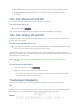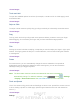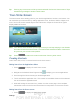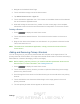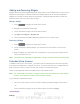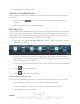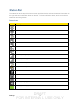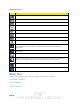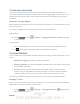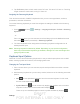User's Manual
Table Of Contents
- 09.User manual_A3LSPHP500_09-11-2012_Cover
- SPH-P500_UG_FCC수정완료
- Table of Contents
- Get Started
- Device Basics
- Settings
- Wi-Fi Settings
- Bluetooth Settings
- Data Usage Settings
- More Settings
- Sound Settings
- Display Settings
- Wallpaper Settings
- Power Saving Settings
- Storage Settings
- Battery Settings
- Application Manager
- Accounts and Sync Settings
- Location Services Settings
- Security Settings
- Language and Input Settings
- Back Up and Reset Settings
- Accessory Settings
- Date and Time Settings
- Accessibility Settings
- Developer Options Settings
- System Update Settings
- About Device
- Contacts
- Accounts and Messaging
- Applications and Entertainment
- DivX
- Google Play Store App
- Navigation
- Google Maps
- TelenavTM GPS Navigation
- Installing TeleNav GPS Navigator
- Registering TeleNav GPS Navigator
- TeleNav: Using TeleNav GPS Navigator
- TeleNav: Getting Driving Directions
- TeleNav: Creating a Favorites Location
- TeleNav: Sharing a Recent Location with Others
- TeleNav: Configuring Your Navigation Preferences
- Google Navigation
- Latitude
- Music
- Google Play Movies
- Sprint TV & Movies
- AllShare Play
- Peel Smart Remote
- Media Hub
- NASCAR Sprint Cup Mobile
- Web and Data
- Camera and Video
- Tools and Calendar
- Index
- 09.User manual_A3LSPHP500_09-11-2012_H_S
DRAFT
FOR INTERNA L USE ONLY
Settings 12
2. Navigate to the desired Home Page.
3. Touch and hold an empty area of the Home screen.
4. Tap Add to Home screen > Apps tab.
5. Touch and hold the application icon. This creates an immediate shortcut of the selected
icon and closes the Applications tab.
6. While still holding the onscreen icon, position it on the current page. Once complete,
release the screen to lock the new shortcut into its new position on the current screen.
Deleting a Shortcut
1. Press to display the main Home screen.
2. Touch and hold the desired shortcut. This unlocks it from its location on the current
screen.
3. Drag the icon down to the Delete icon and release it. As you place the shortcut into the
Trash, both items turn red.
Note: This action does not delete the application, it simply removes the shortcut from the
current screen.
Adding and Removing Primary Shortcuts
You can change any of your primary shortcuts with the exception of the Apps shortcut. The
primary shortcuts are the bottom row of app shortcuts that remain static on all home screens (by
default Device, Contacts, Messaging, Internet, and Apps).
Note: Before replacing a primary shortcut, you must first add the replacement shortcut to the
Home Screen. For more information, see
Creating Shortcuts.
1. Press to display the main Home screen.
2. Touch and hold the primary shortcut you want to replace and then drag it to an empty
space on any Home screen.
3. Scroll through the Home screen to find the shortcut you want to add as the new primary
shortcut.
4. Touch and hold the new shortcut and then drag it to the empty space in the row of
primary shortcuts.
5. The new primary shortcut will now appear on all Home screens.