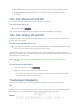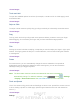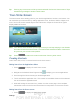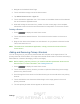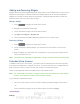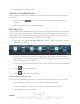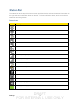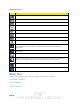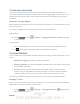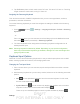User's Manual
Table Of Contents
- 09.User manual_A3LSPHP500_09-11-2012_Cover
- SPH-P500_UG_FCC수정완료
- Table of Contents
- Get Started
- Device Basics
- Settings
- Wi-Fi Settings
- Bluetooth Settings
- Data Usage Settings
- More Settings
- Sound Settings
- Display Settings
- Wallpaper Settings
- Power Saving Settings
- Storage Settings
- Battery Settings
- Application Manager
- Accounts and Sync Settings
- Location Services Settings
- Security Settings
- Language and Input Settings
- Back Up and Reset Settings
- Accessory Settings
- Date and Time Settings
- Accessibility Settings
- Developer Options Settings
- System Update Settings
- About Device
- Contacts
- Accounts and Messaging
- Applications and Entertainment
- DivX
- Google Play Store App
- Navigation
- Google Maps
- TelenavTM GPS Navigation
- Installing TeleNav GPS Navigator
- Registering TeleNav GPS Navigator
- TeleNav: Using TeleNav GPS Navigator
- TeleNav: Getting Driving Directions
- TeleNav: Creating a Favorites Location
- TeleNav: Sharing a Recent Location with Others
- TeleNav: Configuring Your Navigation Preferences
- Google Navigation
- Latitude
- Music
- Google Play Movies
- Sprint TV & Movies
- AllShare Play
- Peel Smart Remote
- Media Hub
- NASCAR Sprint Cup Mobile
- Web and Data
- Camera and Video
- Tools and Calendar
- Index
- 09.User manual_A3LSPHP500_09-11-2012_H_S
DRAFT
FOR INTERNA L USE ONLY
Settings 18
2. Tap T9 Trace to place a check mark next to T9 Trace. This turns T9 Trace on. Touching
it again clears the check mark, turning T9 Trace off.
Assigning the Samsung Keyboard
This device has a built-in, QWERTY keyboard which you can use to type letters, numbers,
punctuation, and other characters.
To use the Samsung keyboard you must first configure the settings to default to the Samsung
keyboard.
1. Press and tap > Settings > Language and input > Default > Samsung
keyboard.
- or -
From a screen where you can enter text, touch and drag up from the Notifications area
then select
(Select input method) > Samsung keyboard.
2. The virtual keyboard is then assigned to the Samsung keyboard configuration for all
subsequent text input.
Note: Samsung keyboard is selected by default. Depending on your device's configuration,
there may not be another keyboard type available, although T9 Trace and Google voice
typing may still be used.
Keyboard Input Options
With both T9 Trace and the Samsung Keyboard, it's easy to select input options such as ABC
Mode, entering symbols and numbers, and changing letter case.
Changing the Text Input Mode
1. From a screen where you can enter text, tap the text input field to reveal the onscreen
keyboard.
2. With Samsung keyboard as your text entry method, select one of the following text mode
options:
Abc
: to use alphabetic characters from the onscreen keyboard. In this mode,
the text mode button displays
.
Symbol/Numeric
: to enter numbers by tapping the numbers on the onscreen
keyboard. In this mode, the text mode button displays .
There are up to 3 available pages of numeric symbols available by tapping
.