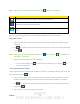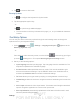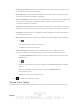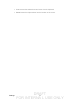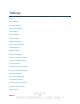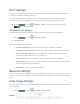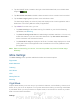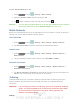User's Manual
Table Of Contents
- 09.User manual_A3LSPHP500_09-11-2012_Cover
- SPH-P500_UG_FCC수정완료
- Table of Contents
- Get Started
- Device Basics
- Settings
- Wi-Fi Settings
- Bluetooth Settings
- Data Usage Settings
- More Settings
- Sound Settings
- Display Settings
- Wallpaper Settings
- Power Saving Settings
- Storage Settings
- Battery Settings
- Application Manager
- Accounts and Sync Settings
- Location Services Settings
- Security Settings
- Language and Input Settings
- Back Up and Reset Settings
- Accessory Settings
- Date and Time Settings
- Accessibility Settings
- Developer Options Settings
- System Update Settings
- About Device
- Contacts
- Accounts and Messaging
- Applications and Entertainment
- DivX
- Google Play Store App
- Navigation
- Google Maps
- TelenavTM GPS Navigation
- Installing TeleNav GPS Navigator
- Registering TeleNav GPS Navigator
- TeleNav: Using TeleNav GPS Navigator
- TeleNav: Getting Driving Directions
- TeleNav: Creating a Favorites Location
- TeleNav: Sharing a Recent Location with Others
- TeleNav: Configuring Your Navigation Preferences
- Google Navigation
- Latitude
- Music
- Google Play Movies
- Sprint TV & Movies
- AllShare Play
- Peel Smart Remote
- Media Hub
- NASCAR Sprint Cup Mobile
- Web and Data
- Camera and Video
- Tools and Calendar
- Index
- 09.User manual_A3LSPHP500_09-11-2012_H_S
DRAFT
FOR INTERNA L USE ONLY
Settings 26
Wi-Fi Settings
This group of settings lets you control your device’s wireless network settings (3G and 4G), Wi-
Fi settings, Bluetooth, roaming, and more.
Your device lets you take advantage of Wi-Fi for high-speed data access using available
computer networks. For details on your device’s Wi-Fi features and settings, see
Wi-Fi.
► Press and tap > Settings > Wi-Fi. The On/Off slider displays ON
when Wi-Fi is active.
Advanced Wi-Fi Settings
The advanced Wi-Fi settings allow you to set up and manage wireless access points.
1. Press
and tap > Settings > Wi-Fi.
2. Tap Advanced.
The following options are available:
Network notification: alerts you when a new open network is available.
Keep Wi-Fi on during sleep: allows you to specify when to disconnect from Wi-Fi.
Wi-Fi frequency band: allows you to specify the frequency range of operation.
Choose from Auto, 5GHz only, or 2.4 GHz only.
Wi-Fi timer: allows you to select the amount of time that Wi-Fi is enabled.
MAC address: view your device’s MAC address, required when connecting to some
secured networks (not configurable).
IP address: view your device’s IP address.
Bluetooth Settings
Your device’s Bluetooth capabilities let you use wireless headsets to send and receive pictures
and files, and more. For details on your device’s Bluetooth settings, see
The Bluetooth Settings
Menu
.
Data Usage Settings
From this screen you can view the Mobile or Wi-Fi data usage. By default, only the mobile data
usage displays.
1. Press
and tap > Settings > Data usage.