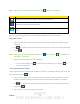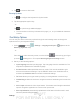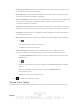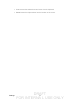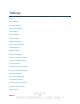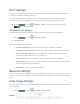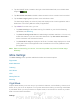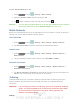User's Manual
Table Of Contents
- 09.User manual_A3LSPHP500_09-11-2012_Cover
- SPH-P500_UG_FCC수정완료
- Table of Contents
- Get Started
- Device Basics
- Settings
- Wi-Fi Settings
- Bluetooth Settings
- Data Usage Settings
- More Settings
- Sound Settings
- Display Settings
- Wallpaper Settings
- Power Saving Settings
- Storage Settings
- Battery Settings
- Application Manager
- Accounts and Sync Settings
- Location Services Settings
- Security Settings
- Language and Input Settings
- Back Up and Reset Settings
- Accessory Settings
- Date and Time Settings
- Accessibility Settings
- Developer Options Settings
- System Update Settings
- About Device
- Contacts
- Accounts and Messaging
- Applications and Entertainment
- DivX
- Google Play Store App
- Navigation
- Google Maps
- TelenavTM GPS Navigation
- Installing TeleNav GPS Navigator
- Registering TeleNav GPS Navigator
- TeleNav: Using TeleNav GPS Navigator
- TeleNav: Getting Driving Directions
- TeleNav: Creating a Favorites Location
- TeleNav: Sharing a Recent Location with Others
- TeleNav: Configuring Your Navigation Preferences
- Google Navigation
- Latitude
- Music
- Google Play Movies
- Sprint TV & Movies
- AllShare Play
- Peel Smart Remote
- Media Hub
- NASCAR Sprint Cup Mobile
- Web and Data
- Camera and Video
- Tools and Calendar
- Index
- 09.User manual_A3LSPHP500_09-11-2012_H_S
DRAFT
FOR INTERNA L USE ONLY
Settings 28
To turn Airplane Mode on or off:
1. Press
and tap > Settings > More settings.
2. Select the Airplane mode check box and touch OK.
3. Tap
. While in Airplane mode, the status bar will display .
Shortcut: You can also turn Airplane Mode on or off from the notifications panel. Slide the
panel down and scroll to and tap Airplane mode to turn it on or off.
Mobile Networks
Before you use applications such as Google Maps to find your location or search for places of
interest, you must enable the Mobile networks options.
Use Packet Data
1. Press and tap > Settings > More settings > Mobile networks.
2. Tap Use packet data to create a checkmark and activate the feature.
Network mode
1. Press and tap > Settings > More settings > Mobile networks >
Network mode.
2. Tap your preferred network mode. Choose from LTE/CDMA or CDMA.
Automatic Connections
1. Press and tap > Settings > More settings > Mobile networks >
Automatic Connections.
2. Tap Sprint Automatic connection to automatically find and connect to the Sprint 4G
Network and “remembered” Wi-Fi networks on your device.
Tethering
Tethered Mode allows your computer to obtain an external data connection by using the
device’s wireless data services and a wired USB connection or a separate Bluetooth
connection.
Important! If you are using your device for Tethering, you may be prompted for additional
drivers. The Samsung Mobile Driver for the Device contains the ADB, CDMA,
& LTE drivers that are required for using either Tethering (Device as a
Modem) or development tools.