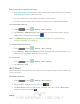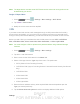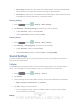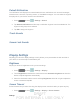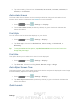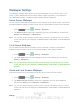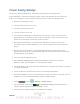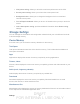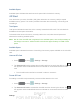User's Manual
Table Of Contents
- 09.User manual_A3LSPHP500_09-11-2012_Cover
- SPH-P500_UG_FCC수정완료
- Table of Contents
- Get Started
- Device Basics
- Settings
- Wi-Fi Settings
- Bluetooth Settings
- Data Usage Settings
- More Settings
- Sound Settings
- Display Settings
- Wallpaper Settings
- Power Saving Settings
- Storage Settings
- Battery Settings
- Application Manager
- Accounts and Sync Settings
- Location Services Settings
- Security Settings
- Language and Input Settings
- Back Up and Reset Settings
- Accessory Settings
- Date and Time Settings
- Accessibility Settings
- Developer Options Settings
- System Update Settings
- About Device
- Contacts
- Accounts and Messaging
- Applications and Entertainment
- DivX
- Google Play Store App
- Navigation
- Google Maps
- TelenavTM GPS Navigation
- Installing TeleNav GPS Navigator
- Registering TeleNav GPS Navigator
- TeleNav: Using TeleNav GPS Navigator
- TeleNav: Getting Driving Directions
- TeleNav: Creating a Favorites Location
- TeleNav: Sharing a Recent Location with Others
- TeleNav: Configuring Your Navigation Preferences
- Google Navigation
- Latitude
- Music
- Google Play Movies
- Sprint TV & Movies
- AllShare Play
- Peel Smart Remote
- Media Hub
- NASCAR Sprint Cup Mobile
- Web and Data
- Camera and Video
- Tools and Calendar
- Index
- 09.User manual_A3LSPHP500_09-11-2012_H_S
DRAFT
FOR INTERNA L USE ONLY
Settings 29
Before attempting a tethered connection:
● Go to www.samsung.com and visit the SPH-P500 Product page, where you can navigate
to the
Download Center to obtain this driver.
● The online FAQ also provide detailed information about this driver.
● A wireless data connection can be made by using the device’s Sprint Hotspot feature.
To activate USB tethering:
1. Press
and tap > Settings > More settings.
2. Tap Tethering > USB tethering to add a checkmark and activate the feature. While in
USB tethering, the status bar will display
.
Note: The USB tethering option is only available when the device is connected to the
computer. Otherwise, it is grayed out.
To activate Bluetooth tethering:
1. Press
and tap > Settings > More settings.
2. Tap Tethering > Bluetooth tethering to add a checkmark and activate the feature. The
USB tethering icon displays at the top of your screen.
To access help:
1. Press and tap > Settings > More settings.
2. Tap Tethering > Help.
Wi-Fi Direct
Wi-Fi Direct allows device-to-device connections so you can transfer large amounts of data over
a Wi-Fi connection.
Activate a Connection
1. Press and tap > Settings > More settings.
2. Tap the ON/OFF slider to turn Wi-Fi direct on
.
3. Tap Wi-Fi Direct to set up a peer-to-peer connection over Wi-Fi.
While in Wi-Fi Direct
mode, the status bar will display .