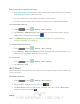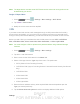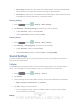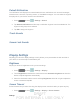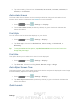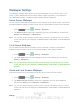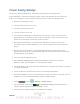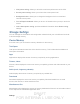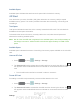User's Manual
Table Of Contents
- 09.User manual_A3LSPHP500_09-11-2012_Cover
- SPH-P500_UG_FCC수정완료
- Table of Contents
- Get Started
- Device Basics
- Settings
- Wi-Fi Settings
- Bluetooth Settings
- Data Usage Settings
- More Settings
- Sound Settings
- Display Settings
- Wallpaper Settings
- Power Saving Settings
- Storage Settings
- Battery Settings
- Application Manager
- Accounts and Sync Settings
- Location Services Settings
- Security Settings
- Language and Input Settings
- Back Up and Reset Settings
- Accessory Settings
- Date and Time Settings
- Accessibility Settings
- Developer Options Settings
- System Update Settings
- About Device
- Contacts
- Accounts and Messaging
- Applications and Entertainment
- DivX
- Google Play Store App
- Navigation
- Google Maps
- TelenavTM GPS Navigation
- Installing TeleNav GPS Navigator
- Registering TeleNav GPS Navigator
- TeleNav: Using TeleNav GPS Navigator
- TeleNav: Getting Driving Directions
- TeleNav: Creating a Favorites Location
- TeleNav: Sharing a Recent Location with Others
- TeleNav: Configuring Your Navigation Preferences
- Google Navigation
- Latitude
- Music
- Google Play Movies
- Sprint TV & Movies
- AllShare Play
- Peel Smart Remote
- Media Hub
- NASCAR Sprint Cup Mobile
- Web and Data
- Camera and Video
- Tools and Calendar
- Index
- 09.User manual_A3LSPHP500_09-11-2012_H_S
DRAFT
FOR INTERNA L USE ONLY
Settings 34
2. Tap a time setting. Choose from 15 seconds, 30 seconds, 1 minute, 2 minutes, 5
minutes, or 10 minutes.
Auto-rotate Screen
The Auto-rotate Screen feature can be manually enabled to change the orientation for all
screens when rotation is detected. See
Rotate for more information.
1. Press
and tap > Settings s > Display.
2. Touch Auto-rotate screen (enabled by default). A green checkmark indicates the
feature is enabled.
Font Style
You can set the font for all text that displays on your device.
1. Press
and tap > Settings > Display.
2. Tap Font style. Choose from Default font, Choco cooky, or Helvetica S, or
Rosemary.
Tip: To acquire additional font options, tap Get fonts online to access new fonts in the
Google Play Store app.
Font Size
This option allows you to select which size of font is displayed.
1. Press
and tap > Settings > Display.
2. Tap Font size. Choose from Tiny, Small, Normal, Large, or Huge.
Auto Adjust Screen Tone
This feature allows you to save power because the device analyzes the displayed screen image
and automatically adjusts the LCD brightness.
1. Press
and tap > Settings > Display.
2. Tap Auto adjust screen tone (enabled by default). A green checkmark indicates the
feature is enabled.
Quick Launch