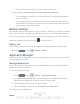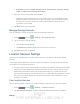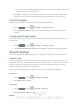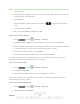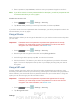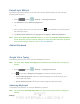User's Manual
Table Of Contents
- 09.User manual_A3LSPHP500_09-11-2012_Cover
- SPH-P500_UG_FCC수정완료
- Table of Contents
- Get Started
- Device Basics
- Settings
- Wi-Fi Settings
- Bluetooth Settings
- Data Usage Settings
- More Settings
- Sound Settings
- Display Settings
- Wallpaper Settings
- Power Saving Settings
- Storage Settings
- Battery Settings
- Application Manager
- Accounts and Sync Settings
- Location Services Settings
- Security Settings
- Language and Input Settings
- Back Up and Reset Settings
- Accessory Settings
- Date and Time Settings
- Accessibility Settings
- Developer Options Settings
- System Update Settings
- About Device
- Contacts
- Accounts and Messaging
- Applications and Entertainment
- DivX
- Google Play Store App
- Navigation
- Google Maps
- TelenavTM GPS Navigation
- Installing TeleNav GPS Navigator
- Registering TeleNav GPS Navigator
- TeleNav: Using TeleNav GPS Navigator
- TeleNav: Getting Driving Directions
- TeleNav: Creating a Favorites Location
- TeleNav: Sharing a Recent Location with Others
- TeleNav: Configuring Your Navigation Preferences
- Google Navigation
- Latitude
- Music
- Google Play Movies
- Sprint TV & Movies
- AllShare Play
- Peel Smart Remote
- Media Hub
- NASCAR Sprint Cup Mobile
- Web and Data
- Camera and Video
- Tools and Calendar
- Index
- 09.User manual_A3LSPHP500_09-11-2012_H_S
DRAFT
FOR INTERNA L USE ONLY
Settings 42
This service uses available wireless networks to pinpoint your location within certain
applications such as
Google Maps.
3. Tap Agree. Enabling this feature allows Google to collect anonymous location data
whether or not any location application or other related feature is active or in use.
Use GPS Satellites
Use the following steps to enable your device's GPS location feature.
1. Press
and tap > Settings > Location services.
2. Tap Use GPS satellites. A green checkmark indicates the GPS location feature is
enabled.
Location and Google Search
This option allows you to quickly refine your search results by permitting Google to use your
location data.
1. Press
and tap > Settings > Location services.
2. Tap Location and Google search and tap Agree to enable the positioning sensors.
Security Settings
This menu contains features that allows you to configure the device’s security parameters.
Screen Lock
You can increase the security of your device by creating a screen lock. When enabled, you
either slide the screen, detect accessibility through facial recognition, draw the correct unlock
pattern on the screen, enter the correct PIN, or enter the correct password to unlock the
device’s control keys, buttons, and touchscreen.
You can choose among these lock options, listed in approximate order of strength:
Use Swipe
1. Press
and tap > Settings > Security.
2. Tap Screen lock > Swipe.
Use Motion
1. Press and tap > Settings > Security.
2. Tap Screen lock > Motion > OK.