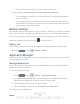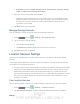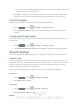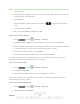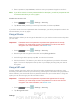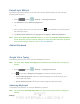User's Manual
Table Of Contents
- 09.User manual_A3LSPHP500_09-11-2012_Cover
- SPH-P500_UG_FCC수정완료
- Table of Contents
- Get Started
- Device Basics
- Settings
- Wi-Fi Settings
- Bluetooth Settings
- Data Usage Settings
- More Settings
- Sound Settings
- Display Settings
- Wallpaper Settings
- Power Saving Settings
- Storage Settings
- Battery Settings
- Application Manager
- Accounts and Sync Settings
- Location Services Settings
- Security Settings
- Language and Input Settings
- Back Up and Reset Settings
- Accessory Settings
- Date and Time Settings
- Accessibility Settings
- Developer Options Settings
- System Update Settings
- About Device
- Contacts
- Accounts and Messaging
- Applications and Entertainment
- DivX
- Google Play Store App
- Navigation
- Google Maps
- TelenavTM GPS Navigation
- Installing TeleNav GPS Navigator
- Registering TeleNav GPS Navigator
- TeleNav: Using TeleNav GPS Navigator
- TeleNav: Getting Driving Directions
- TeleNav: Creating a Favorites Location
- TeleNav: Sharing a Recent Location with Others
- TeleNav: Configuring Your Navigation Preferences
- Google Navigation
- Latitude
- Music
- Google Play Movies
- Sprint TV & Movies
- AllShare Play
- Peel Smart Remote
- Media Hub
- NASCAR Sprint Cup Mobile
- Web and Data
- Camera and Video
- Tools and Calendar
- Index
- 09.User manual_A3LSPHP500_09-11-2012_H_S
DRAFT
FOR INTERNA L USE ONLY
Settings 47
1. Press
and tap > Settings > Applications.
2. Tap Unknown sources. A green checkmark indicates the feature is enabled.
Trusted Credentials
Use this feature to allow applications to access secure certificates and other credentials.
To use secure credentials:
1. Press
and tap > Settings > Security.
2. Tap Trusted credentials to display the list of your device’s trusted CA certificates. A
green checkmark indicates the certificate is enabled.
Install from Device Storage
Use this setting to install encrypted certificates from your USB storage.
1. Press
and tap > Settings > Security.
2. Tap Install from device storage and then tap a certificate file and follow the onscreen
prompts.
Clear Credentials
Use this setting to clear the credential storage of all contents and reset the password.
1. Press
and tap > Settings > Security.
2. Tap Clear credentials.
Language and Input Settings
Your device’s Language settings let you select a language for the device’s screens and menus,
as well as manage a personal user dictionary. The Keyboard settings let you select a preferred
input method, control keyboard settings, and more.
Language
Use these procedures to change the language that displays on your device.
1. Press
and tap > Settings > Language and input.
2. Tap Language and tap either English, Español, or
한국어. All menus are then updated
to the new language.