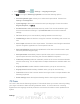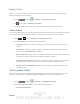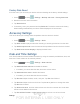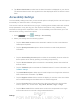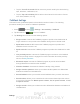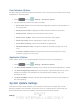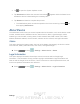User's Manual
Table Of Contents
- 09.User manual_A3LSPHP500_09-11-2012_Cover
- SPH-P500_UG_FCC수정완료
- Table of Contents
- Get Started
- Device Basics
- Settings
- Wi-Fi Settings
- Bluetooth Settings
- Data Usage Settings
- More Settings
- Sound Settings
- Display Settings
- Wallpaper Settings
- Power Saving Settings
- Storage Settings
- Battery Settings
- Application Manager
- Accounts and Sync Settings
- Location Services Settings
- Security Settings
- Language and Input Settings
- Back Up and Reset Settings
- Accessory Settings
- Date and Time Settings
- Accessibility Settings
- Developer Options Settings
- System Update Settings
- About Device
- Contacts
- Accounts and Messaging
- Applications and Entertainment
- DivX
- Google Play Store App
- Navigation
- Google Maps
- TelenavTM GPS Navigation
- Installing TeleNav GPS Navigator
- Registering TeleNav GPS Navigator
- TeleNav: Using TeleNav GPS Navigator
- TeleNav: Getting Driving Directions
- TeleNav: Creating a Favorites Location
- TeleNav: Sharing a Recent Location with Others
- TeleNav: Configuring Your Navigation Preferences
- Google Navigation
- Latitude
- Music
- Google Play Movies
- Sprint TV & Movies
- AllShare Play
- Peel Smart Remote
- Media Hub
- NASCAR Sprint Cup Mobile
- Web and Data
- Camera and Video
- Tools and Calendar
- Index
- 09.User manual_A3LSPHP500_09-11-2012_H_S
DRAFT
FOR INTERNA L USE ONLY
Settings 50
Enabling T9 Trace
When T9 Trace is enabled, the onscreen keyboard can be used to enter text by tapping or
swiping across the onscreen keys.
1. Press
and tap > Settings > Language and input.
2. Tap
to the right of Samsung keyboard.
3. Touch the check mark to the right of T9 Trace to enable T9 Trace text entry.
Voice Search
The Voice Search feature is a voice-activated application that allows you to tell the device what
to search for and then the device activates a Google search based on what you said.
1. Press
> and tap Settings > Language and input.
2. Tap Voice Search to access the following options:
Language: allows you set the language you will be using for your voice input and
output.
SafeSearch: allows you to filter explicit images when performing voice searches.
You can set to Off, Moderate, or Strict.
Block offensive words: allows you to block recognition of known offensive words or
language. (A green check mark indicates the feature is active.)
Personalized recognition: allows you to improve speech recognition and accuracy
by allowing Google to associate your recordings with your Google Account.
Google Account dashboard: allows you to manage your collected data via your
Google account.
Text-to-speech Output
The Text-to-speech output feature allows the device to provide a verbal readout of onscreen
data such as messages. Tap Text-to-speech output to access the following options:
1. Press
and tap > Settings > Language and input.
2. Tap Text-to-speech output to access the following options:
Preferred TTS engine