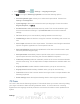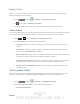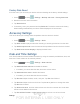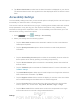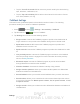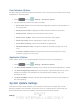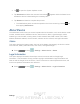User's Manual
Table Of Contents
- 09.User manual_A3LSPHP500_09-11-2012_Cover
- SPH-P500_UG_FCC수정완료
- Table of Contents
- Get Started
- Device Basics
- Settings
- Wi-Fi Settings
- Bluetooth Settings
- Data Usage Settings
- More Settings
- Sound Settings
- Display Settings
- Wallpaper Settings
- Power Saving Settings
- Storage Settings
- Battery Settings
- Application Manager
- Accounts and Sync Settings
- Location Services Settings
- Security Settings
- Language and Input Settings
- Back Up and Reset Settings
- Accessory Settings
- Date and Time Settings
- Accessibility Settings
- Developer Options Settings
- System Update Settings
- About Device
- Contacts
- Accounts and Messaging
- Applications and Entertainment
- DivX
- Google Play Store App
- Navigation
- Google Maps
- TelenavTM GPS Navigation
- Installing TeleNav GPS Navigator
- Registering TeleNav GPS Navigator
- TeleNav: Using TeleNav GPS Navigator
- TeleNav: Getting Driving Directions
- TeleNav: Creating a Favorites Location
- TeleNav: Sharing a Recent Location with Others
- TeleNav: Configuring Your Navigation Preferences
- Google Navigation
- Latitude
- Music
- Google Play Movies
- Sprint TV & Movies
- AllShare Play
- Peel Smart Remote
- Media Hub
- NASCAR Sprint Cup Mobile
- Web and Data
- Camera and Video
- Tools and Calendar
- Index
- 09.User manual_A3LSPHP500_09-11-2012_H_S
DRAFT
FOR INTERNA L USE ONLY
Settings 52
Factory Data Reset
From this menu you can reset your device and sound settings to the factory default settings.
1. Press
and tap > Settings > Backup and reset > Factory data reset.
2. Read the onscreen reset information.
3. Tap Reset device.
4. If necessary, enter your password and tap Delete all. The device resets to the factory
default settings automatically and when finished displays the Home screen.
Accessory Settings
This menu allows you to assign external speakers when the device is docked.
1. Press
and tap > Settings > Dock.
2. Tap Dock sound to play sounds when inserting or removing the device from the dock.
3. Tap Audio output mode to use the external dock speakers when the device is docked.
4. Tap Desk home screen display to display the desk home.
Date and Time Settings
Your device obtains its time and date information by using the network-provided date, time, and
time zone. These values can be manually altered.
1. Press
and tap > Settings > Date and time.
2. Tap Automatic date and time to disable the feature.
If enabled, you cannot alter the date, time zone or time values.
3. Tap Automatic time zone to disable the feature.
If enabled, you cannot alter the time zone values.
4. Tap Set date. Adjust the date, month, and year. Tap Set when finished.
5. Tap Set time. Adjust the hour and minute. Tap the am or pm icon to change the value.
Tap Set when finished.
6. Tap Select time zone, and then select a time zone from the onscreen list. Scroll down
the list to view additional time zones.
7. Tap Use 24-hour format to toggle between using a 12-hour or a 24-hour format.