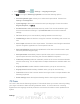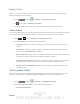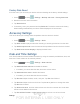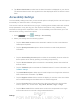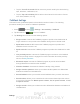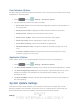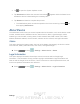User's Manual
Table Of Contents
- 09.User manual_A3LSPHP500_09-11-2012_Cover
- SPH-P500_UG_FCC수정완료
- Table of Contents
- Get Started
- Device Basics
- Settings
- Wi-Fi Settings
- Bluetooth Settings
- Data Usage Settings
- More Settings
- Sound Settings
- Display Settings
- Wallpaper Settings
- Power Saving Settings
- Storage Settings
- Battery Settings
- Application Manager
- Accounts and Sync Settings
- Location Services Settings
- Security Settings
- Language and Input Settings
- Back Up and Reset Settings
- Accessory Settings
- Date and Time Settings
- Accessibility Settings
- Developer Options Settings
- System Update Settings
- About Device
- Contacts
- Accounts and Messaging
- Applications and Entertainment
- DivX
- Google Play Store App
- Navigation
- Google Maps
- TelenavTM GPS Navigation
- Installing TeleNav GPS Navigator
- Registering TeleNav GPS Navigator
- TeleNav: Using TeleNav GPS Navigator
- TeleNav: Getting Driving Directions
- TeleNav: Creating a Favorites Location
- TeleNav: Sharing a Recent Location with Others
- TeleNav: Configuring Your Navigation Preferences
- Google Navigation
- Latitude
- Music
- Google Play Movies
- Sprint TV & Movies
- AllShare Play
- Peel Smart Remote
- Media Hub
- NASCAR Sprint Cup Mobile
- Web and Data
- Camera and Video
- Tools and Calendar
- Index
- 09.User manual_A3LSPHP500_09-11-2012_H_S
DRAFT
FOR INTERNA L USE ONLY
Settings 53
8. Tap Select date format to select how the date information is displayed on your device.
The selected date format is also applied to the date displayed within the device’s Alarm
Clock.
Accessibility Settings
The Accessibility settings menu lets you set several options to simplify device use and improve
accessibility for users with vision or hearing issues.
This service is able to collect all the text you type, including personal data credit card numbers
except passwords. It may also log your user interface interactions. Using TalkBack, every
interaction and keypress is explained in audio. The Accessibility menu also allows you to set
various vision, hearing, and access options.
1. Press
and tap > Settings > Accessibility.
2. Select your settings from the following options:
Tap the Auto-rotate screen to allow automatic rotation from the screen between
landscape and portrait.
Tap the Speak passwords option to allow the device to read aloud password
information.
Tap the Accessibility shortcut option to allow the accessibility shortcut under the
device options to be used by pressing and holding the power key.
Tap the Screen timeout option to timeout the accessibility feature after a defined
amount of time.
Tap the TalkBack option to activate the TalkBack feature. For more information, see
TalkBack Settings.
Tap Install Web scripts to allow apps to install scripts from Google that make their
Web content more accessible. Tap Allow.
Tap the Negative colors field to reverse the display of onscreen colors from White
text on a Black background to Black text on a White background.
Tap the Font size field to change the size of the fonts used on the device within
menus, options, etc. Choose from: Tiny, Small, Normal, Large, or Huge.
Tap the Mono audio field to enable stereo audio to be compressed into a single
mono audio stream for use with a single earbud/eardevice.