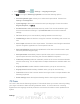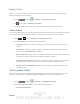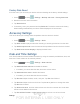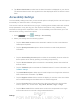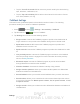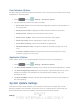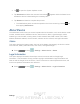User's Manual
Table Of Contents
- 09.User manual_A3LSPHP500_09-11-2012_Cover
- SPH-P500_UG_FCC수정완료
- Table of Contents
- Get Started
- Device Basics
- Settings
- Wi-Fi Settings
- Bluetooth Settings
- Data Usage Settings
- More Settings
- Sound Settings
- Display Settings
- Wallpaper Settings
- Power Saving Settings
- Storage Settings
- Battery Settings
- Application Manager
- Accounts and Sync Settings
- Location Services Settings
- Security Settings
- Language and Input Settings
- Back Up and Reset Settings
- Accessory Settings
- Date and Time Settings
- Accessibility Settings
- Developer Options Settings
- System Update Settings
- About Device
- Contacts
- Accounts and Messaging
- Applications and Entertainment
- DivX
- Google Play Store App
- Navigation
- Google Maps
- TelenavTM GPS Navigation
- Installing TeleNav GPS Navigator
- Registering TeleNav GPS Navigator
- TeleNav: Using TeleNav GPS Navigator
- TeleNav: Getting Driving Directions
- TeleNav: Creating a Favorites Location
- TeleNav: Sharing a Recent Location with Others
- TeleNav: Configuring Your Navigation Preferences
- Google Navigation
- Latitude
- Music
- Google Play Movies
- Sprint TV & Movies
- AllShare Play
- Peel Smart Remote
- Media Hub
- NASCAR Sprint Cup Mobile
- Web and Data
- Camera and Video
- Tools and Calendar
- Index
- 09.User manual_A3LSPHP500_09-11-2012_H_S
DRAFT
FOR INTERNA L USE ONLY
Settings 56
User Interface Options
Configure the user interface by setting the behavior for the way the screen behaves when using
applications or displaying data.
1. Press and tap > Settings > Developer options.
2. Tap the check box next to each option to enable:
Strict mode: Makes the screen flash when applications perform long operations on
the main thread.
Show pointer location: Highlights the data that was touched on the screen.
Show touches: Displays touch interactions on the screen.
Show screen updates: Areas of the screen flash when they update.
Show CPU usage: Screen highlights the current CPU usage.
Force GPU rendering: Uses a 2D acceleration in applications.
Window animation scale: Configure the scale for animation (ranges from off to
10x).
Transition animation scale: Configure the scale for transitioning when using
animation (ranges from off to 10x).
Application Options
These options allow you to manage applications that are running in the background.
1. Press
and tap > Settings > Developer options.
2. Tap Do not keep activities to destroy every activity as soon as the application is closed.
3. Tap Limit background processes to set the number of processes that can run in the
background. Options are: Standard limit, No background processes, and 1 to 4
processes at most.
4. Tap Show all ANRs to display a prompt when applications running in the background
are not responding.
System Update Settings
This feature contains tools that allow you to update your device to the latest PRL, Profile,
Samsung Software, and Firmware. Access this menu on a regular basis to ensure that your
device maintains the most recent system enhancements and security features.