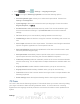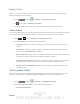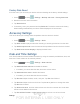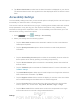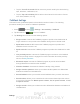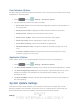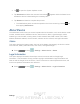User's Manual
Table Of Contents
- 09.User manual_A3LSPHP500_09-11-2012_Cover
- SPH-P500_UG_FCC수정완료
- Table of Contents
- Get Started
- Device Basics
- Settings
- Wi-Fi Settings
- Bluetooth Settings
- Data Usage Settings
- More Settings
- Sound Settings
- Display Settings
- Wallpaper Settings
- Power Saving Settings
- Storage Settings
- Battery Settings
- Application Manager
- Accounts and Sync Settings
- Location Services Settings
- Security Settings
- Language and Input Settings
- Back Up and Reset Settings
- Accessory Settings
- Date and Time Settings
- Accessibility Settings
- Developer Options Settings
- System Update Settings
- About Device
- Contacts
- Accounts and Messaging
- Applications and Entertainment
- DivX
- Google Play Store App
- Navigation
- Google Maps
- TelenavTM GPS Navigation
- Installing TeleNav GPS Navigator
- Registering TeleNav GPS Navigator
- TeleNav: Using TeleNav GPS Navigator
- TeleNav: Getting Driving Directions
- TeleNav: Creating a Favorites Location
- TeleNav: Sharing a Recent Location with Others
- TeleNav: Configuring Your Navigation Preferences
- Google Navigation
- Latitude
- Music
- Google Play Movies
- Sprint TV & Movies
- AllShare Play
- Peel Smart Remote
- Media Hub
- NASCAR Sprint Cup Mobile
- Web and Data
- Camera and Video
- Tools and Calendar
- Index
- 09.User manual_A3LSPHP500_09-11-2012_H_S
DRAFT
FOR INTERNA L USE ONLY
Settings 57
Update PRL
This option allows you to download and update the preferred roaming list (PRL) automatically.
1. Press
and tap > Settings > System Update > Update PRL.
2. Follow the onscreen instructions.
Update Profile
This option allows you to automatically update your online user profile information. If you choose
to change your user name and select a new one online, you must then update the user name on
your device.
1. Press and tap > Settings > System Update > Update Profile.
2. Follow the onscreen instructions.
If your data services or account syncing ever seems to go out unexpectedly, use this
feature to reconnect with the network.
Update Samsung Software
Use this feature to upgrade your device to the latest version of SPH-P500 software for your
Samsung Galaxy Tab2 10.1.
1. Press
and tap > Settings > System Update > Update Samsung
Software.
2. Follow the onscreen instructions.
Update Firmware
Once you have backed up all your data, use the Update Firmware option to update your device
firmware.
1. Press
and tap > Settings > System Update.
2. Tap Update Firmware. (Your device automatically downloads and installs any available
updates. You may be required to power your device off and back on to complete the
software upgrade.)
- or -
1. Locate the
(System Update Available) icon in Notifications.
2. Touch and hold the Status bar, and then slide your finger down the screen.