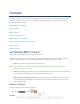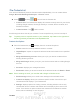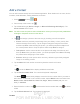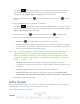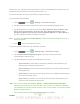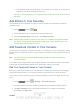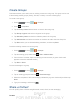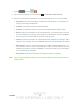User's Manual
Table Of Contents
- 09.User manual_A3LSPHP500_09-11-2012_Cover
- SPH-P500_UG_FCC수정완료
- Table of Contents
- Get Started
- Device Basics
- Settings
- Wi-Fi Settings
- Bluetooth Settings
- Data Usage Settings
- More Settings
- Sound Settings
- Display Settings
- Wallpaper Settings
- Power Saving Settings
- Storage Settings
- Battery Settings
- Application Manager
- Accounts and Sync Settings
- Location Services Settings
- Security Settings
- Language and Input Settings
- Back Up and Reset Settings
- Accessory Settings
- Date and Time Settings
- Accessibility Settings
- Developer Options Settings
- System Update Settings
- About Device
- Contacts
- Accounts and Messaging
- Applications and Entertainment
- DivX
- Google Play Store App
- Navigation
- Google Maps
- TelenavTM GPS Navigation
- Installing TeleNav GPS Navigator
- Registering TeleNav GPS Navigator
- TeleNav: Using TeleNav GPS Navigator
- TeleNav: Getting Driving Directions
- TeleNav: Creating a Favorites Location
- TeleNav: Sharing a Recent Location with Others
- TeleNav: Configuring Your Navigation Preferences
- Google Navigation
- Latitude
- Music
- Google Play Movies
- Sprint TV & Movies
- AllShare Play
- Peel Smart Remote
- Media Hub
- NASCAR Sprint Cup Mobile
- Web and Data
- Camera and Video
- Tools and Calendar
- Index
- 09.User manual_A3LSPHP500_09-11-2012_H_S
DRAFT
FOR INTERNA L USE ONLY
Contacts 60
The Contacts List
Your device automatically sorts the Contacts entries alphabetically. You can create either a
Google, Microsoft Exchange ActiveSync, or Device contact.
► Press and tap > . You will see the Contacts list.
Contacts List: The Contacts list displays all contacts currently stored in your device,
including Google contacts, Exchange ActiveSync contacts, Device contacts, and
Facebook contacts.
Create Contacts: Tap to add a contact.
Scroll through the list to view all your contacts. To see a specific entry, scroll to it and tap it.
Tip: To quickly move to a specific section in your contact list, tap a letter on the right side of
the list to go directly to that letter in the alphabetical list.
Contacts List Options
► From the Contacts list, tap
to display the main contacts list options.
Delete: erases the currently selected contact or contacts.
Import/Export: imports or exports the selected contact information from a specified
location.
Merge with Samsung account: allows you to join your device contacts with an
existing Samsung account.
Merge with Google: allows you to join your device contacts with an existing Google
account.
Accounts: displays your managed accounts.
Send email: allows you to send an email to the selected contact via Gmail or Email.
Note: Prior to sending an email, you must first add a Google or Email account.
Send message: allows you to send a text message to the selected contact.
Contacts to display: allows you to select a specific location from which to pull
contacts which will display in your Contacts list.
Settings: displays options for viewing contacts, including whether to show only
contacts with device numbers and whether to list or display by first name or last
name. There is also an option to select how contacts are transferred to another
device, either individually or as a full group.