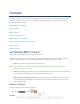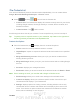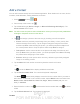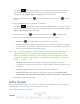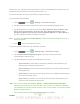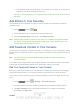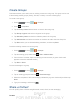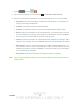User's Manual
Table Of Contents
- 09.User manual_A3LSPHP500_09-11-2012_Cover
- SPH-P500_UG_FCC수정완료
- Table of Contents
- Get Started
- Device Basics
- Settings
- Wi-Fi Settings
- Bluetooth Settings
- Data Usage Settings
- More Settings
- Sound Settings
- Display Settings
- Wallpaper Settings
- Power Saving Settings
- Storage Settings
- Battery Settings
- Application Manager
- Accounts and Sync Settings
- Location Services Settings
- Security Settings
- Language and Input Settings
- Back Up and Reset Settings
- Accessory Settings
- Date and Time Settings
- Accessibility Settings
- Developer Options Settings
- System Update Settings
- About Device
- Contacts
- Accounts and Messaging
- Applications and Entertainment
- DivX
- Google Play Store App
- Navigation
- Google Maps
- TelenavTM GPS Navigation
- Installing TeleNav GPS Navigator
- Registering TeleNav GPS Navigator
- TeleNav: Using TeleNav GPS Navigator
- TeleNav: Getting Driving Directions
- TeleNav: Creating a Favorites Location
- TeleNav: Sharing a Recent Location with Others
- TeleNav: Configuring Your Navigation Preferences
- Google Navigation
- Latitude
- Music
- Google Play Movies
- Sprint TV & Movies
- AllShare Play
- Peel Smart Remote
- Media Hub
- NASCAR Sprint Cup Mobile
- Web and Data
- Camera and Video
- Tools and Calendar
- Index
- 09.User manual_A3LSPHP500_09-11-2012_H_S
DRAFT
FOR INTERNA L USE ONLY
Contacts 61
Add a Contact
You can add contacts directly from the Contacts application. Enter details such as name, device
numbers, email addresses, mailing addresses, and more.
1. Press and tap > .
2. From the top of the screen, tap .
3. Tap a destination type (Device, Google, or Microsoft Exchange ActiveSync). The
Create contact screen opens.
Note: You will not see the option to select a destination unless you have previously established
a Google or Corporate account on the device.
4. Tap and assign a picture to the new entry by choosing one of three options:
Picture: retrieve a previously stored image from your Gallery or from your My files
folder and assign it to this entry. Tap an image to assign the image to the contact
and then tap Done. After selecting the picture, you will be prompted to Crop it to fit
the contact picture ID area. Crop the picture and then tap Done to assign it.
Take picture: use the camera to take a new picture and assign it to this entry and
then tap Done. After you take a picture, you will be prompted first to Save and Crop
the picture before assigning it to the contact.
Remove: although not an option with a new entry, deletes any previously assigned
image on an existing contact.
5. Tap the Name field and use the onscreen keyboard to enter the full name.
– or –
Tap
next to the Name field to display additional name fields.
6. Tap the Device number field. The numerical keyboard is displayed.
The Mobile
button initially displays next to the Device number field. If you want to
add a device number that is not a mobile number, tap the Mobile button and select from
Mobile, Home, Work, Work fax, Home Fax, Pager, Other, Custom (add your own
label), or Callback.
7. Enter the device number. Tap
to add another Device number field or tap to delete
a field.
8. Tap the Email address field. The keyboard is displayed.