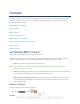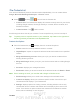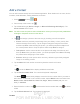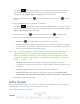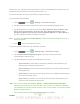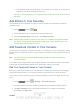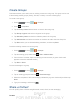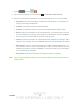User's Manual
Table Of Contents
- 09.User manual_A3LSPHP500_09-11-2012_Cover
- SPH-P500_UG_FCC수정완료
- Table of Contents
- Get Started
- Device Basics
- Settings
- Wi-Fi Settings
- Bluetooth Settings
- Data Usage Settings
- More Settings
- Sound Settings
- Display Settings
- Wallpaper Settings
- Power Saving Settings
- Storage Settings
- Battery Settings
- Application Manager
- Accounts and Sync Settings
- Location Services Settings
- Security Settings
- Language and Input Settings
- Back Up and Reset Settings
- Accessory Settings
- Date and Time Settings
- Accessibility Settings
- Developer Options Settings
- System Update Settings
- About Device
- Contacts
- Accounts and Messaging
- Applications and Entertainment
- DivX
- Google Play Store App
- Navigation
- Google Maps
- TelenavTM GPS Navigation
- Installing TeleNav GPS Navigator
- Registering TeleNav GPS Navigator
- TeleNav: Using TeleNav GPS Navigator
- TeleNav: Getting Driving Directions
- TeleNav: Creating a Favorites Location
- TeleNav: Sharing a Recent Location with Others
- TeleNav: Configuring Your Navigation Preferences
- Google Navigation
- Latitude
- Music
- Google Play Movies
- Sprint TV & Movies
- AllShare Play
- Peel Smart Remote
- Media Hub
- NASCAR Sprint Cup Mobile
- Web and Data
- Camera and Video
- Tools and Calendar
- Index
- 09.User manual_A3LSPHP500_09-11-2012_H_S
DRAFT
FOR INTERNA L USE ONLY
Contacts 62
The Home
button initially displays next to the Email address field. If you want to
add an Email address that is not a Home email address, tap the Home button and
select from Home, Work, Other, or Custom (add your own label).
9. Enter the Email address. Tap
to add another Email address field or tap to delete
a field.
10. Tap the Address field. The keyboard is displayed.
The Home
button initially displays next to the Address field. If you want to add an
address that is not a Home address, tap the Home button and select from Home, Work,
Other, or Custom (add your own label).
11. Enter the address. Tap
to add another address field or tap to delete a field.
12. Tap any of the following fields that you want to add to your new contact:
Events: tap
to add a Birthday, Anniversary, Other, or Custom.
Groups: assign the contact to Not assigned, ICE – emergency contacts, Co-workers,
Family, Friends, My contacts, or Starred in Android. You may add other groups to the
list. For more information, see
Create Groups.
Tip: ICE – In Case of Emergency. To make it easier for emergency personnel to identify
important contacts, you can list your local emergency contacts under “ICE” in your
device’s Contacts list. For example, if your mother is your primary emergency contact,
list her as “ICE–Mom” in your Contacts. To list more than one emergency contact, use
“ICE1–___,” “ICE2–___,” etc.
Ringtone: adds a field used to assign a message tone that will sound when
messages are received from this contact. Choose between Default, Ringtones, or Go
to My files.
Vibration pattern: allows you to set the specific type of vibration.
Add another field: tap this button to add another field such as Devicetic name,
Organization, IM, Notes, Nickname, Website
, Internet connection, or Relationship.
13. Tap Save to save the new contact.
Edit a Contact
Once you’ve added a contact, you can add or edit any of the information in the entry, assign a
caller ID picture, customize with a unique ringtone, and more.
Add or Edit Information for a Contact