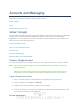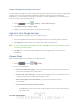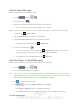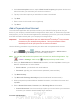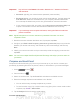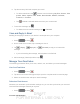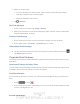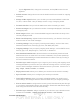User's Manual
Table Of Contents
- 09.User manual_A3LSPHP500_09-11-2012_Cover
- SPH-P500_UG_FCC수정완료
- Table of Contents
- Get Started
- Device Basics
- Settings
- Wi-Fi Settings
- Bluetooth Settings
- Data Usage Settings
- More Settings
- Sound Settings
- Display Settings
- Wallpaper Settings
- Power Saving Settings
- Storage Settings
- Battery Settings
- Application Manager
- Accounts and Sync Settings
- Location Services Settings
- Security Settings
- Language and Input Settings
- Back Up and Reset Settings
- Accessory Settings
- Date and Time Settings
- Accessibility Settings
- Developer Options Settings
- System Update Settings
- About Device
- Contacts
- Accounts and Messaging
- Applications and Entertainment
- DivX
- Google Play Store App
- Navigation
- Google Maps
- TelenavTM GPS Navigation
- Installing TeleNav GPS Navigator
- Registering TeleNav GPS Navigator
- TeleNav: Using TeleNav GPS Navigator
- TeleNav: Getting Driving Directions
- TeleNav: Creating a Favorites Location
- TeleNav: Sharing a Recent Location with Others
- TeleNav: Configuring Your Navigation Preferences
- Google Navigation
- Latitude
- Music
- Google Play Movies
- Sprint TV & Movies
- AllShare Play
- Peel Smart Remote
- Media Hub
- NASCAR Sprint Cup Mobile
- Web and Data
- Camera and Video
- Tools and Calendar
- Index
- 09.User manual_A3LSPHP500_09-11-2012_H_S
DRAFT
FOR INTERNA L USE ONLY
Accounts and Messaging 69
Accounts and Messaging
With Sprint service and your device’s messaging capabilities, you have the opportunity to share
information through many different channels and accounts.
Gmail / Google
Email
Social Networking Accounts
Gmail / Google
You will need a Google account to access several device features such as Gmail, Google Maps,
Google Talk, and the Google Play applications. Before you are able to access Google
applications, you must enter your account information. These applications sync between your
device and your online Google account.
Create a Google Account
Sign In to Your Google Account
Access Gmail
Send a Gmail Message
Read and Reply to Gmail Messages
Create a Google Account
If you do not already have a Google account, you can create one online or using your device.
Note: You can also create and sign into your Google/Gmail account through your device’s
Setup application.
Although you need a Gmail account to use certain features of your device, such as
Google Play, you do not need to use Gmail as the default account for your device.
Create a Google Account Online
1. From a computer, launch a Web browser and navigate to www.google.com.
2. On the main page, click Sign in > SIGN UP.
3. Follow the onscreen prompts to create your free account.
4. Look for an email from Google in the email box you provided, and respond to the email
to confirm and activate your new account.