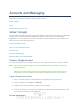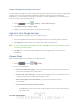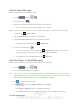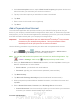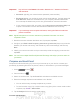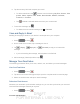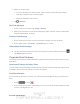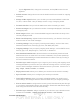User's Manual
Table Of Contents
- 09.User manual_A3LSPHP500_09-11-2012_Cover
- SPH-P500_UG_FCC수정완료
- Table of Contents
- Get Started
- Device Basics
- Settings
- Wi-Fi Settings
- Bluetooth Settings
- Data Usage Settings
- More Settings
- Sound Settings
- Display Settings
- Wallpaper Settings
- Power Saving Settings
- Storage Settings
- Battery Settings
- Application Manager
- Accounts and Sync Settings
- Location Services Settings
- Security Settings
- Language and Input Settings
- Back Up and Reset Settings
- Accessory Settings
- Date and Time Settings
- Accessibility Settings
- Developer Options Settings
- System Update Settings
- About Device
- Contacts
- Accounts and Messaging
- Applications and Entertainment
- DivX
- Google Play Store App
- Navigation
- Google Maps
- TelenavTM GPS Navigation
- Installing TeleNav GPS Navigator
- Registering TeleNav GPS Navigator
- TeleNav: Using TeleNav GPS Navigator
- TeleNav: Getting Driving Directions
- TeleNav: Creating a Favorites Location
- TeleNav: Sharing a Recent Location with Others
- TeleNav: Configuring Your Navigation Preferences
- Google Navigation
- Latitude
- Music
- Google Play Movies
- Sprint TV & Movies
- AllShare Play
- Peel Smart Remote
- Media Hub
- NASCAR Sprint Cup Mobile
- Web and Data
- Camera and Video
- Tools and Calendar
- Index
- 09.User manual_A3LSPHP500_09-11-2012_H_S
DRAFT
FOR INTERNA L USE ONLY
Accounts and Messaging 70
Create a Google Account Using Your Device
You will need a Google account to access several device features such as Gmail, Google Maps,
Google Talk, and the Google Play applications. Before you are able to access Google
applications, you must enter your account information. These applications sync between your
device and your online Google account.
1. Press
and tap > Settings > Accounts and sync.
2. Tap Add Account > Google > New.
3. Follow the onscreen prompts to create your free account.
Sign In to Your Google Account
Below are procedures for signing into your Google account.
1. Launch an application that requires a Google account (such as Play Store or Gmail).
2. Tap Existing and then enter your existing username and password.
Note: If you do not already have a Google account, tap New and follow the onscreen prompts
to create your new account.
3. Tap Sign in. Your device communicates with the Google servers to confirm your
information.
Access Gmail
Below are procedures for accessing your Gmail account.
1. Press
and tap > (Gmail).
2. Do any of the following:
View more email messages: If the Inbox is full, swipe your finger up the screen to
view more messages and conversations.
Read a new email message: Tap the unread message or the conversation with an
unread message (just-arrived items display in bold).
Select messages and conversations: Tap the box before the email or
conversation.
View the Inbox of another Gmail account:
• Tap Inbox at the top of the screen and then tap the inbox of the Gmail account
you want to view.