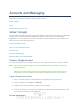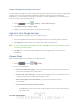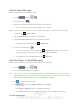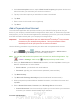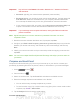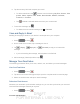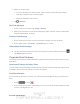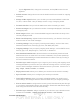User's Manual
Table Of Contents
- 09.User manual_A3LSPHP500_09-11-2012_Cover
- SPH-P500_UG_FCC수정완료
- Table of Contents
- Get Started
- Device Basics
- Settings
- Wi-Fi Settings
- Bluetooth Settings
- Data Usage Settings
- More Settings
- Sound Settings
- Display Settings
- Wallpaper Settings
- Power Saving Settings
- Storage Settings
- Battery Settings
- Application Manager
- Accounts and Sync Settings
- Location Services Settings
- Security Settings
- Language and Input Settings
- Back Up and Reset Settings
- Accessory Settings
- Date and Time Settings
- Accessibility Settings
- Developer Options Settings
- System Update Settings
- About Device
- Contacts
- Accounts and Messaging
- Applications and Entertainment
- DivX
- Google Play Store App
- Navigation
- Google Maps
- TelenavTM GPS Navigation
- Installing TeleNav GPS Navigator
- Registering TeleNav GPS Navigator
- TeleNav: Using TeleNav GPS Navigator
- TeleNav: Getting Driving Directions
- TeleNav: Creating a Favorites Location
- TeleNav: Sharing a Recent Location with Others
- TeleNav: Configuring Your Navigation Preferences
- Google Navigation
- Latitude
- Music
- Google Play Movies
- Sprint TV & Movies
- AllShare Play
- Peel Smart Remote
- Media Hub
- NASCAR Sprint Cup Mobile
- Web and Data
- Camera and Video
- Tools and Calendar
- Index
- 09.User manual_A3LSPHP500_09-11-2012_H_S
DRAFT
FOR INTERNA L USE ONLY
Accounts and Messaging 71
Send a Gmail Message
Below are procedures for sending a Gmail.
1. Press
and tap > .
2. From the Inbox, tap
.
3. Enter the message recipient’s email address in the To field.
You can add as many message recipients as you want.
Note: To send a carbon copy (Cc) or a blind carbon copy (Bcc) of the current email to other
recipients, tap
> Add Cc/Bcc.
4. Tap the Subject field and enter the email subject.
5. Tap the Compose email field and compose your email.
To add a picture attachment, tap
> Attach file.
6. To send the message, tap
.
To save the current email as a draft, tap
> Save draft. To later view your draft
email messages, from the Inbox, tap Inbox and then tap Drafts.
To delete the current email message, tap > Discard.
Read and Reply to Gmail Messages
Below are procedures for reading and replying to Gmail messages.
1. Press
and tap > .
2. Tap a message to display its contents.
Tip: You can also access new messages through the Notifications bar. When a new Gmail
message arrives, you’ll see the icon in the Notifications bar. Touch and hold the bar and
slide it down to display notifications. Tap a message to display it.
3. Tap to display the reply screen.
4. Tap
and then tap Reply, Reply All, or Forward.
For Reply or Reply All, enter an additional message.
For Forward, enter or select recipients and then enter an additional message.