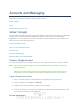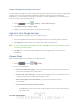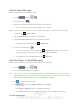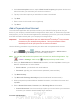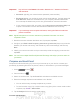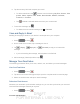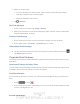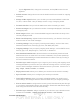User's Manual
Table Of Contents
- 09.User manual_A3LSPHP500_09-11-2012_Cover
- SPH-P500_UG_FCC수정완료
- Table of Contents
- Get Started
- Device Basics
- Settings
- Wi-Fi Settings
- Bluetooth Settings
- Data Usage Settings
- More Settings
- Sound Settings
- Display Settings
- Wallpaper Settings
- Power Saving Settings
- Storage Settings
- Battery Settings
- Application Manager
- Accounts and Sync Settings
- Location Services Settings
- Security Settings
- Language and Input Settings
- Back Up and Reset Settings
- Accessory Settings
- Date and Time Settings
- Accessibility Settings
- Developer Options Settings
- System Update Settings
- About Device
- Contacts
- Accounts and Messaging
- Applications and Entertainment
- DivX
- Google Play Store App
- Navigation
- Google Maps
- TelenavTM GPS Navigation
- Installing TeleNav GPS Navigator
- Registering TeleNav GPS Navigator
- TeleNav: Using TeleNav GPS Navigator
- TeleNav: Getting Driving Directions
- TeleNav: Creating a Favorites Location
- TeleNav: Sharing a Recent Location with Others
- TeleNav: Configuring Your Navigation Preferences
- Google Navigation
- Latitude
- Music
- Google Play Movies
- Sprint TV & Movies
- AllShare Play
- Peel Smart Remote
- Media Hub
- NASCAR Sprint Cup Mobile
- Web and Data
- Camera and Video
- Tools and Calendar
- Index
- 09.User manual_A3LSPHP500_09-11-2012_H_S
DRAFT
FOR INTERNA L USE ONLY
Accounts and Messaging 75
6. Tap the text entry field and compose your email.
To add an attachment, tap
. Choose from the following: My Files, Picture, Take
picture, Video, Capture video, Audio, Record audio, S Memo, Calendar,
Contacts, or Location.
Tap
to delete a selected attachment from your current email.
7. To send the message, tap
.
To delete the current email message, tap
> Discard.
View and Reply to Email
Reading and replying to email on your device is as simple as on your computer.
1. Press
and tap .
2. On the email account Inbox, tap a message to view it.
3. Tap
(Reply), (Reply all), or (Forward) to reply to or forward the
message.
If you're forwarding the message, add recipients in the To field.
4. Add a message (if desired) and then tap
Manage Your Email Inbox
The following procedures allow you to view, refresh, sort, and delete your email messages.
View Your Email Inbox
1. Press and tap .
2. Tap the account name field (upper-left) to open the complete email account list page.
3. Select an email account and tap an email message.
Refresh an Email Account
Whatever your automatic synchronization settings are, you can also synchronize your sent and
received email messages manually at any time.
1. Press
and tap .