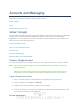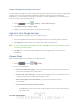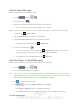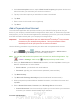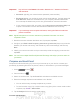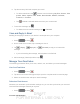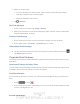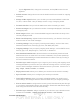User's Manual
Table Of Contents
- 09.User manual_A3LSPHP500_09-11-2012_Cover
- SPH-P500_UG_FCC수정완료
- Table of Contents
- Get Started
- Device Basics
- Settings
- Wi-Fi Settings
- Bluetooth Settings
- Data Usage Settings
- More Settings
- Sound Settings
- Display Settings
- Wallpaper Settings
- Power Saving Settings
- Storage Settings
- Battery Settings
- Application Manager
- Accounts and Sync Settings
- Location Services Settings
- Security Settings
- Language and Input Settings
- Back Up and Reset Settings
- Accessory Settings
- Date and Time Settings
- Accessibility Settings
- Developer Options Settings
- System Update Settings
- About Device
- Contacts
- Accounts and Messaging
- Applications and Entertainment
- DivX
- Google Play Store App
- Navigation
- Google Maps
- TelenavTM GPS Navigation
- Installing TeleNav GPS Navigator
- Registering TeleNav GPS Navigator
- TeleNav: Using TeleNav GPS Navigator
- TeleNav: Getting Driving Directions
- TeleNav: Creating a Favorites Location
- TeleNav: Sharing a Recent Location with Others
- TeleNav: Configuring Your Navigation Preferences
- Google Navigation
- Latitude
- Music
- Google Play Movies
- Sprint TV & Movies
- AllShare Play
- Peel Smart Remote
- Media Hub
- NASCAR Sprint Cup Mobile
- Web and Data
- Camera and Video
- Tools and Calendar
- Index
- 09.User manual_A3LSPHP500_09-11-2012_H_S
DRAFT
FOR INTERNA L USE ONLY
Accounts and Messaging 77
Set Out of Office Status
You can set your Out of Office status and auto-reply message right from your device.
1. Press
and tap .
2. Tap
<icon>> More > Account settings > Out of office settings.
3. Tap On and set the dates and times for the period when you will be out of the office.
4. Tap Internal message settings to modify the auto-replies to inter-office e-mail. Tap
External message settings to modify the auto-replies to email received outside of your
immediate office location
5. Tap Set.
Set Email Message Priority
You can set the priority for an email message you send with your Exchange ActiveSync
account.
1. While composing the message, tap
> Priority.
2. Choose from one of the following: High, Normal, or Low.
Edit Email Account Settings
You can edit settings for your individual email accounts, such as email address and password,
name display and signature, frequency of retrieval, and more.
1. Press
> <icon> and tap Settings > Accounts and sync.
2. Tap
next to the account field to reveal the account’s synchronization settings screen.
3. Tap the account name and then tap Settings
and configure additional account settings.
If you have multiple email accounts, you may need to select the account name again.
Note: Not all options will be available for all email account types.
Account name displays the name used by the device to track the account.
Your name lets you edit the name attached to emails you send from the selected
account.
Signature: Lets you attach a customized signature to the bottom of all outgoing
emails.
• Touch and slide
to the right to turn it on .