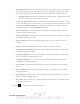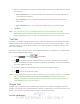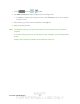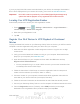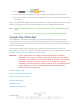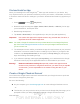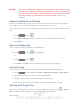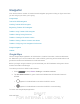User's Manual
Table Of Contents
- 09.User manual_A3LSPHP500_09-11-2012_Cover
- SPH-P500_UG_FCC수정완료
- Table of Contents
- Get Started
- Device Basics
- Settings
- Wi-Fi Settings
- Bluetooth Settings
- Data Usage Settings
- More Settings
- Sound Settings
- Display Settings
- Wallpaper Settings
- Power Saving Settings
- Storage Settings
- Battery Settings
- Application Manager
- Accounts and Sync Settings
- Location Services Settings
- Security Settings
- Language and Input Settings
- Back Up and Reset Settings
- Accessory Settings
- Date and Time Settings
- Accessibility Settings
- Developer Options Settings
- System Update Settings
- About Device
- Contacts
- Accounts and Messaging
- Applications and Entertainment
- DivX
- Google Play Store App
- Navigation
- Google Maps
- TelenavTM GPS Navigation
- Installing TeleNav GPS Navigator
- Registering TeleNav GPS Navigator
- TeleNav: Using TeleNav GPS Navigator
- TeleNav: Getting Driving Directions
- TeleNav: Creating a Favorites Location
- TeleNav: Sharing a Recent Location with Others
- TeleNav: Configuring Your Navigation Preferences
- Google Navigation
- Latitude
- Music
- Google Play Movies
- Sprint TV & Movies
- AllShare Play
- Peel Smart Remote
- Media Hub
- NASCAR Sprint Cup Mobile
- Web and Data
- Camera and Video
- Tools and Calendar
- Index
- 09.User manual_A3LSPHP500_09-11-2012_H_S
DRAFT
FOR INTERNA L USE ONLY
Accounts and Messaging 80
Delete an Email Account
If you no longer want an email account on your device, you can delete it through the mail
settings menu.
1. Press > <icon> and tap Settings > Accounts and sync.
2. Tap an account and tap Remove account.
3. Tap Remove account again to confirm.
Add the Mail Widget
Add the Mail widget to view your POP3/IMAP or Exchange ActiveSync email messages on a
Home screen.
1. Touch and hold an open space on one of the home screens.
2. Tap Add to Home screen > Apps.
3. Tap the Widgets tab, and then tap and hold an email widget.
4. Release the widget into an open space on one of your home pages.
Social Networking Accounts
Stay in touch on the go with all your social networking accounts. Post updates on Facebook and
Twitter, review your LinkedIn contacts, see what everyone’s talking about from YouTube, and
more.
Facebook
Post updates, read what your friends are up to, upload pictures and check-ins, and more with
on-the-go Facebook access.
Note: Before using Facebook on your device, you will need to download and install the
Facebook for Android app from the Google Play Store app. Tap
> Play Store,
search for Facebook, and follow the onscreen prompts to download and install the app.
For more information, see
Find and Install an App.
Sign in to Your Facebook Account
1. Press > <icon> and tap Settings > Accounts and Sync > Add account.
2. Tap Facebook.
3. Read the disclaimer and tap Agree to continue.
1. Read the setup overview and tap Next to continue.
2. Enter your Facebook username and password and tap Log in.