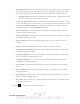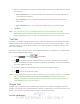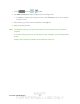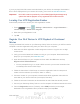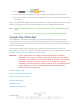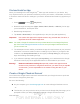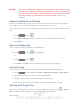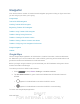User's Manual
Table Of Contents
- 09.User manual_A3LSPHP500_09-11-2012_Cover
- SPH-P500_UG_FCC수정완료
- Table of Contents
- Get Started
- Device Basics
- Settings
- Wi-Fi Settings
- Bluetooth Settings
- Data Usage Settings
- More Settings
- Sound Settings
- Display Settings
- Wallpaper Settings
- Power Saving Settings
- Storage Settings
- Battery Settings
- Application Manager
- Accounts and Sync Settings
- Location Services Settings
- Security Settings
- Language and Input Settings
- Back Up and Reset Settings
- Accessory Settings
- Date and Time Settings
- Accessibility Settings
- Developer Options Settings
- System Update Settings
- About Device
- Contacts
- Accounts and Messaging
- Applications and Entertainment
- DivX
- Google Play Store App
- Navigation
- Google Maps
- TelenavTM GPS Navigation
- Installing TeleNav GPS Navigator
- Registering TeleNav GPS Navigator
- TeleNav: Using TeleNav GPS Navigator
- TeleNav: Getting Driving Directions
- TeleNav: Creating a Favorites Location
- TeleNav: Sharing a Recent Location with Others
- TeleNav: Configuring Your Navigation Preferences
- Google Navigation
- Latitude
- Music
- Google Play Movies
- Sprint TV & Movies
- AllShare Play
- Peel Smart Remote
- Media Hub
- NASCAR Sprint Cup Mobile
- Web and Data
- Camera and Video
- Tools and Calendar
- Index
- 09.User manual_A3LSPHP500_09-11-2012_H_S
DRAFT
FOR INTERNA L USE ONLY
Accounts and Messaging 81
3. Select the information you want your Facebook account to synchronize with your device.
Choose from:
Sync Contacts to sync your Facebook friends information and status with Social
Hub and device Contacts.
Sync Message to sync Facebook messages with corresponding Contacts and
Social Hub.
Sync Calendar to sync your Facebook calendar with your device Calendar.
4. Tap Done.
Note: You can also sign in to your Facebook account from the Facebook app. After
downloading and installing the app, launch it from Google Play or from the apps screen.
Follow the prompts to sign in to your account and select your sync preferences.
YouTube
YouTube™ is a video sharing website on which users can upload and share videos. The site is
used to display a wide variety of user-generated video content, including movie clips, TV clips,
and music videos, as well as video content such as video blogging, informational shorts, and
other original videos.
YouTube is a data-intensive feature. Sprint recommends that you upgrade to an unlimited data
plan to avoid additional data charges.
1. Press
and tap > (YouTube).
2. Tap
to open the onscreen keyboard and tap the Search field to search for specific
videos, scroll down to browse through the main page thumbnails, or scroll to the bottom
to explore additional options.
3. To view a video, tap an available preview thumbnail or tap the title link.
4. Tap
to return to the previous page.
Note: It is not necessary to sign in to the YouTube site to view content. However, if you wish to
sign in to access additional options tap the ACCOUNT tab. Select an account (if
available) or create a new account. (Even if you sign in to YouTube via the Web, you
must separately sign in via your device.)
Google Talk
Google Talk is a free Windows and Web-based application for instant messaging offered by
Google. Conversation logs are automatically saved to a Chats area in your Gmail account. This
allows you to search a chat log and store them in your Gmail accounts.