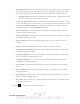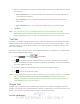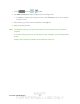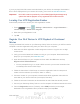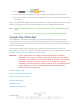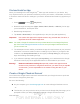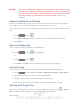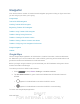User's Manual
Table Of Contents
- 09.User manual_A3LSPHP500_09-11-2012_Cover
- SPH-P500_UG_FCC수정완료
- Table of Contents
- Get Started
- Device Basics
- Settings
- Wi-Fi Settings
- Bluetooth Settings
- Data Usage Settings
- More Settings
- Sound Settings
- Display Settings
- Wallpaper Settings
- Power Saving Settings
- Storage Settings
- Battery Settings
- Application Manager
- Accounts and Sync Settings
- Location Services Settings
- Security Settings
- Language and Input Settings
- Back Up and Reset Settings
- Accessory Settings
- Date and Time Settings
- Accessibility Settings
- Developer Options Settings
- System Update Settings
- About Device
- Contacts
- Accounts and Messaging
- Applications and Entertainment
- DivX
- Google Play Store App
- Navigation
- Google Maps
- TelenavTM GPS Navigation
- Installing TeleNav GPS Navigator
- Registering TeleNav GPS Navigator
- TeleNav: Using TeleNav GPS Navigator
- TeleNav: Getting Driving Directions
- TeleNav: Creating a Favorites Location
- TeleNav: Sharing a Recent Location with Others
- TeleNav: Configuring Your Navigation Preferences
- Google Navigation
- Latitude
- Music
- Google Play Movies
- Sprint TV & Movies
- AllShare Play
- Peel Smart Remote
- Media Hub
- NASCAR Sprint Cup Mobile
- Web and Data
- Camera and Video
- Tools and Calendar
- Index
- 09.User manual_A3LSPHP500_09-11-2012_H_S
DRAFT
FOR INTERNA L USE ONLY
Web and Data 87
Warning! When you’ve used Google Checkout once to purchase an item from the Google
Play Store app, the device remembers your password, so you don’t need to enter
it the next time. For this reason, you should secure your device to prevent others
from using it without your permission. (For more information, see
Security
Settings
.)
Request a Refund for a Paid App
If you are not satisfied with an app, you can ask for a refund within 24 hours of the purchase.
Your credit card is not charged and the app is uninstalled from your device.
If you change your mind, you can install the app again, but you can’t request a refund a second
time.
1. Press and tap .
2. Tap
<icon> > My apps and tap the application you want removed and refunded.
3. Tap Refund.
Open an Installed App
There are several options for opening an installed app.
► Press
and tap > (the application).
- or -
1. Press
and tap .
2. Tap
<icon> > My Apps. On the Download screen, tap the app to open it.
Uninstall an App
You can uninstall any app that you have downloaded and installed from Google Play.
1. Press
and tap <icon> > Settings > Application manager > Downloaded.
2. Tap the app you want to uninstall, and then tap Uninstall.
3. When prompted, tap OK to remove the app from your device.
4. Once the app is removed, tap OK again to return to the Application manager.
Get Help with Google Play
If you ever need help or have questions about the Google Play Store app, tap > <icon> >
Help. The Web browser will take you to the Google Play Help Web page.